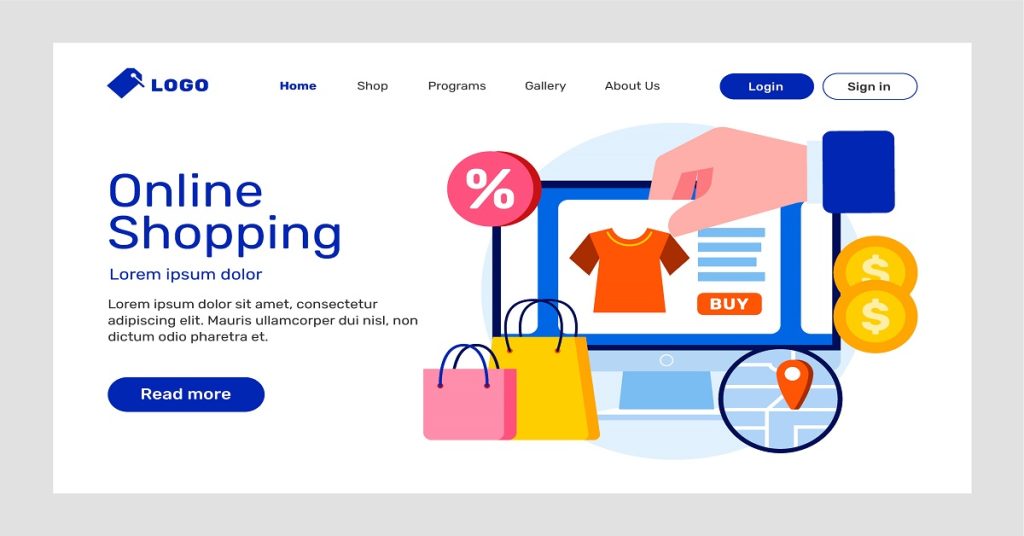
WordPress eCommerce themes can be a great option if you want to create an eCommerce website without too much hassle or technical know-how. WordPress is a very popular CMS, and it makes building a WordPress eCommerce theme site easy for those who don’t have design skills.
But before you go ahead and choose your theme from ThemeForest there are some things you need to know about WordPress as well as WordPress eCommerce themes first. An important thing to note about WordPress is that it comes with a lot of features already pre-installed.
So WordPress isn’t just a blogging platform, it’s also a fully-fledged CMS complete with page builders, options panels, sliders, and so on. While this means the platform is incredibly flexible, it also means WordPress is packed with features you may not use. WordPress eCommerce themes can sometimes come bundled with more features than most businesses need.
So make sure you aren’t using WordPress for your store just because it’s the most popular CMS on the web, but because you want to blog with WordPress too. If not, there are plenty of other great eCommerce platforms out there like Magento and Shopify.
How to Customize WordPress eCommerce Themes?
– Some WordPress theme providers offer customization services where they will modify their theme to suit your needs (for a price). A WordPress gallery plugin can help you create a custom photo slideshow for your website. However, if this doesn’t work for you then here are some tips on how to customize WordPress eCommerce themes yourself:
– Find a WordPress eCommerce theme that is close to what you are looking for, and then use the WordPress Customizer to change the settings until it looks how you want it to.
– Use a child theme to make changes to your theme without changing the original code (which could be overwritten if you update the theme).
– Use a plugin like WPBakery Page Builder or Beaver Builder to create custom pages and add new functionality to your WordPress eCommerce theme.
– Install a WooCommerce plugin development to add features specific to eCommerce websites (like adding a shopping cart, checkout process, etc.).
– If you need help with any of this, there are plenty of WordPress tutorials online that can walk you through the process.
The WordPress Customizer is a great way to change the settings of your WordPress eCommerce theme without having to touch any code. To access it, go to Appearance > Customize in your WordPress dashboard. From here you can change things like the colors of your theme, the fonts, the layout, and more.
If you want to make more significant changes to your WordPress eCommerce theme then a good option is to use a child theme. A child theme is a custom WordPress theme that inherits the functionality and design of another WordPress theme (the parent theme).
This means that if you ever update the parent theme then your child theme won’t be overwritten, and you can continue to customize it without affecting the main WordPress eCommerce theme.
To Create a WordPress eCommerce Child Theme follow These Steps:
1) First you need to install the WordPress importer plugin (this is already installed by default on WordPress). To do this go to Plugins > Add new in your WordPress dashboard and search for ‘WordPress Importer’. Install and activate the WordPress Importer plugin.
2) You will then need to import all of the content from your current WordPress eCommerce theme into the WordPress importer plugin. If you are using an HTML template (which means there is no WordPress code at all), then simply upload your index.html file via FTP (or choose Import > WordPress if you are using a WordPress theme).
3) Once the content has been imported, go to Appearance > Themes in your WordPress dashboard and click on ‘Add New’.
4) In the next screen, select ‘Theme Files’ from the ‘Upload Theme’ section.
5) Upload the ‘theme name folder from your child theme’s folder (which you created in step 2) and click on ‘Install Now.
6) Once WordPress has installed the child theme, activate it by clicking on the ‘Activate’ link.
Now that your WordPress eCommerce theme is activated, you can start making changes to it. These changes will be stored in the child theme’s folder, so they won’t be affected if you update the WordPress eCommerce theme.
If you want to add new pages or functionality to your WordPress eCommerce site, then a good option is to use a plugin. WordPress plugins are like mini-apps that can be installed on WordPress sites to add new features and functionality.
click here for more articles.
