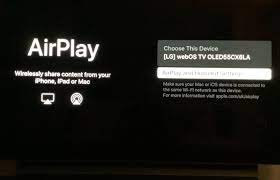Airplay is an Apple technology that allows users to stream content from any Apple device, such as an iPhone, iPad, or Mac computer, to compatible devices, such as an LG TV. This includes streaming video and audio content from services like Netflix and YouTube, as well as photos and music stored on the device. With Airplay, you can watch movies, listen to music, and share family photos with friends in your living room.
Unfortunately, Airplay notworking on LG TV sometimes, and people face problems. If you’re havingtrouble getting it to work, you can take steps to
troubleshoot the issue.
Check TV Settings
If you have an LG TV and recently experienced difficulties withAirPlay, you may be wondering what the problem is. There are many potentialcauses for this issue, but one of the most common solutions is to check your TVsettings. Taking a few minutes to review these settings can also help prevent future problems.
Additionally, it’s important to ensure that your Apple devicehas the latest version of iOS installed, so it’s compatible with AirPlay. Ifboth devices are updated, and AirPlay is still not working properly, tryrestarting both devices and then attempting to connect them again via AirPlay.
Verify Network Connectivity
Verifying network connectivity is important in resolvingany issue related to Airplay not working on LG TV. A secure and reliableconnection between the device and its network can help ensure a seamlessstreaming experience.
To verify if your LG TV is connected to the internet, navigate to Settings > Network > Network Status from the home screen of your television. This section should indicate whether or not your TV has successfully established a connection with your wireless or wired router. If there are no signs of connectivity, you should restart both devices until they can find each other properly.
Restart Devices
Restart Devices are a common and effective way to troubleshootany technical problem. For users, LG TV Airplaynot working can be especially frustrating; however, this issue may beeasily solved with a simple restart. First, users should power off the LG TV byunplugging it from the wall outlet and waiting for a few seconds before plugging it back in.
Then they should restart their iOS device by pressing and holding the sleep button until “Slide to Power Off,” then drag the slider to turn it off. Once both devices are rebooted, users should attempt to establish an Airplay connection between their device and LG TV again. If this fails to resolve the issue, users should check for software updates for both devices and reset network settings on their iOS devices if necessary.
Reinstall Software
When Airplay is not working With LG TV, these aresimple steps to troubleshoot the issue. One of those stepsincludes reinstalling the software. Reinstalling the software helps to clearout any old settings or bugs that may be causing the problem with your LG TV.
Reinstalling software can be done in a few easy steps. First,find where you originally downloaded the application and uninstall it fromthe computer. Once complete, download and install a new application version from its source again. This should resolve any issuesyou have had with Airplay not working on your LG TV. Check for any necessary updates after reinstalling and restarting yourdevice.
Conclusion:
Troubleshooting your Airplay function on an LG TV can bedifficult for the untrained individual. While there are many reasons whyAirplay might not work, but it’s possible to solve the problem with these simpletroubleshooting tips.
The issue can be resolved. It is important to first check the compatibility of your LG TV with Airplay and ensure that both the TV and the Apple device are connected to the same network. Updating the TV software, resetting the network settings, and disabling VPN on the Apple device are some troubleshooting steps that can help resolve the problem. If all else fails, contacting the customer support of both LG and Apple can be the last resort.
Also, many users faced the issue with their Airplay and roku needing to be fixed. To troubleshoot this, go to the Roku airplay video not working and read the solutions for the same.