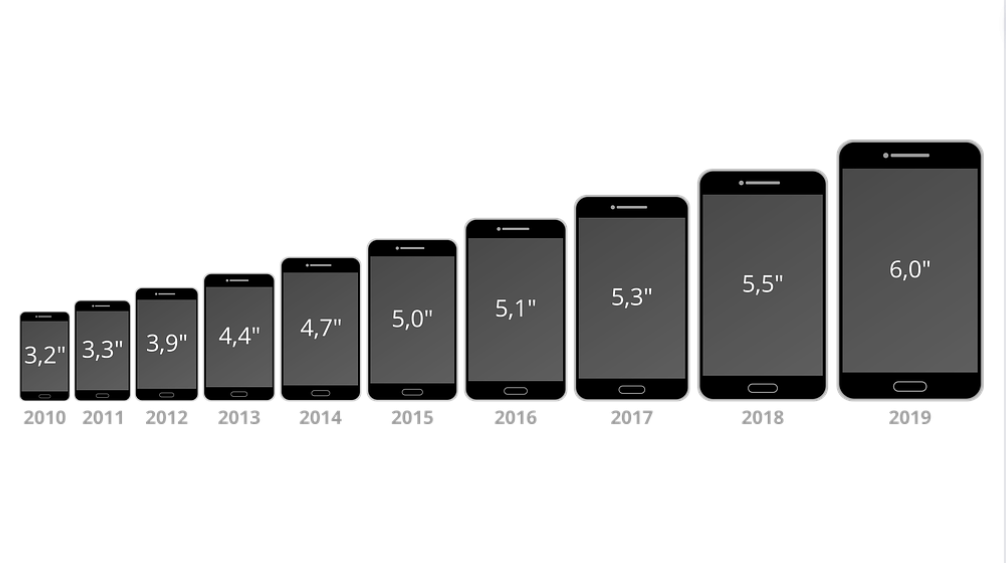Screen resolution is the number of pixels on a screen, usually measured in pixels per inch (ppi). It is a crucial factor in determining the image quality of a display. In this article, we will discuss the different types of screen resolutions, how to check your screen resolution, and how it affects your viewing experience.
Understanding Screen Resolution
Pixel and Pixel Density
A pixel is the smallest unit of a digital image. A screen resolution indicates the number of pixels displayed on the screen horizontally and vertically. The pixel density of a display is the number of pixels per inch (ppi) on the screen.
Types of Screen Resolutions
The most common types of screen resolutions are:
HD (720p)
HD stands for High Definition, and 720p refers to a resolution of 1280×720 pixels. This resolution is commonly used for smaller screens such as smartphones, tablets, and older computer monitors.
Full HD (1080p)
Full HD refers to a resolution of 1920×1080 pixels. It is commonly used for computer monitors and televisions.
Quad HD (1440p)
Quad HD, also known as 2K, has a resolution of 2560×1440 pixels. It is commonly used for gaming monitors, high-end laptops, and smartphones.
Ultra HD (4K)
Ultra HD has a resolution of 3840×2160 pixels, providing four times the number of pixels as Full HD. It is commonly used for televisions, monitors, and high-end laptops.
How to Check Your Screen Resolution
Windows Operating System
To check your screen resolution on a Windows computer:
- Right-click on the desktop and select Display Settings.
- Under Resolution, you will see the current screen resolution.
Mac Operating System
To check your screen resolution on a Mac:
- Click on the Apple icon in the top left corner of your screen and select About This Mac.
- Click on Displays.
- The current screen resolution will be displayed under Resolution.
Mobile Devices
To check your screen resolution on a mobile device:
- Open the Settings app.
- Tap on Display or Display & Brightness.
- The current screen resolution will be displayed under Resolution.
How Screen Resolution Affects Your Viewing Experience
Clarity and Detail
Higher screen resolutions provide greater clarity and detail, allowing you to see more on the screen and reducing the need for zooming in or scrolling. The images and text appear sharper and more lifelike.
Color Accuracy
Higher screen resolutions also tend to have better color accuracy, providing a more realistic viewing experience.
Gaming Experience
Screen resolution is a crucial factor in the gaming experience. Higher resolutions provide more detail and clarity, making it easier to see enemies and objects at a distance.It also enhances the visual effects and improves the overall quality of the game.
How to Adjust Your Screen Resolution
Windows Operating System
To adjust your screen resolution on a Windows computer:
- Right-click on the desktop and select Display Settings.
- Under Resolution, select the desired screen resolution from the drop-down menu.
- Click on Apply to save the changes.
Mac Operating System
To adjust your screen resolution on a Mac:
- Click on the Apple icon in the top left corner of your screen and select System Preferences.
- Click on Displays.
- Select the desired screen resolution from the list.
- Click on the Scaled option to apply the changes.
Conclusion
In conclusion, screen resolution plays a critical role in determining the image quality and overall viewing experience. Understanding the types of screen resolutions and how to check and adjust them can help you optimize your device for the best possible viewing experience. By following the steps outlined in this article, you can easily check your screen resolution and adjust it to your preference. For more tools visit great online tools
FAQs
- What is the highest screen resolution available? The highest screen resolution currently available is 16K, which has a resolution of 15360×8640 pixels.
- How does screen resolution affect battery life on mobile devices? Higher screen resolutions require more power to display, which can impact the battery life of mobile devices.
- Can I change the screen resolution on my TV? Yes, you can change the screen resolution on most modern TVs by accessing the display settings.
- Why is screen resolution important for gamers? Screen resolution is crucial for gamers as it affects the level of detail and clarity in the game, which can impact performance and gameplay.
- How often should I adjust my screen resolution? You should adjust your screen resolution based on your personal preference and the type of content you are viewing. It is recommended to choose the highest resolution supported by your device for the best viewing experience.