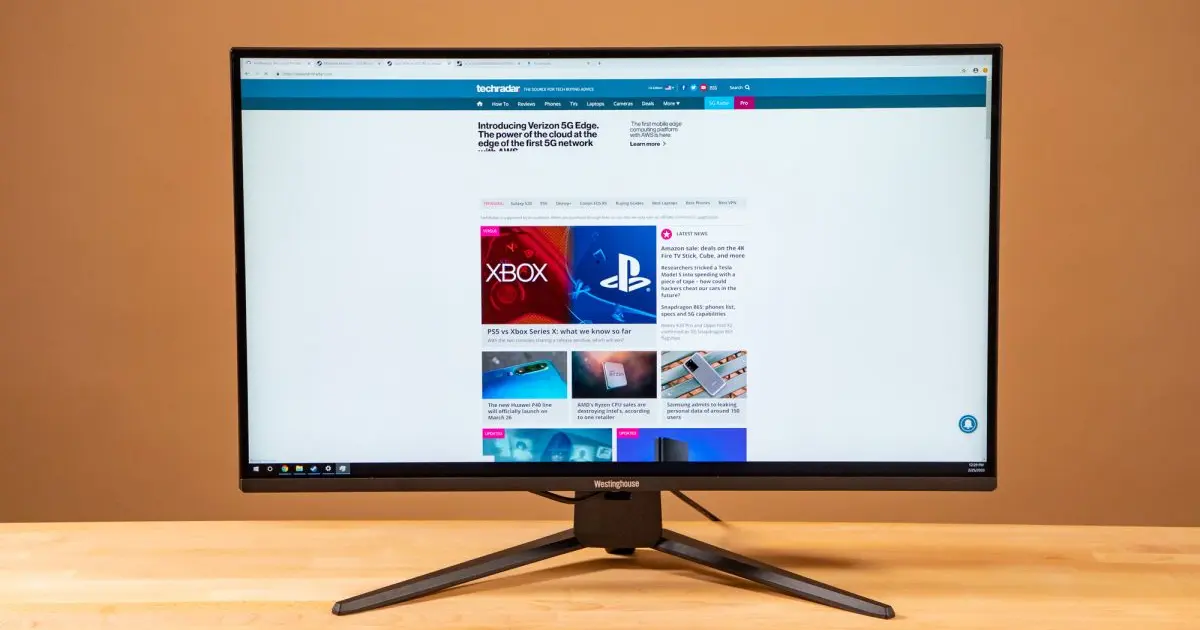In the modern digital age, computers have become essential tools for work, entertainment, and communication. Whether you’re a professional, a gamer, or a casual user, malfunctioning Computer Monitors can disrupt your workflow and compromise your experience. From flickering screens to unsightly dead pixels, these common monitor issues can be frustrating but fear not – many can be resolved with a little troubleshooting. This article will delve into some of the most prevalent monitor problems and provide practical solutions to get your display back in top-notch condition.
1. Flickering Screens: A Real Headache
One of the most annoying issues that users often encounter is a flickering screen. A flickering monitor can strain your eyes and make it almost impossible to concentrate on your work or enjoy your favourite movie. This problem can have several underlying causes, such as a loose cable connection, outdated graphics drivers, or a malfunctioning monitor.
Solution:
Start by checking the cable connections between your computer and the monitor. Ensure they are snugly secured. If the issue persists, update your graphics drivers to the latest version compatible with your system. In some cases, adjusting the monitor’s refresh rate settings can also help alleviate flickering. If all else fails, consider testing the monitor on a different computer to rule out hardware defects.
2. Dead Pixels: When Pixels Call it Quits
Dead pixels are another common headache for monitor users. These are small, unresponsive dots on the screen that display either black or a single colour, creating an unsightly distraction. Dead pixels can be the result of manufacturing defects or physical damage to the monitor.
Solution:
While dead pixels are usually not fixable, you can attempt some remedies. Massaging the damaged area with a soft cloth may sometimes revive a stuck pixel. Additionally, online tools and videos are designed to help unstick dead pixels. However, exercise caution and avoid pressing too hard, as you could damage the screen further. If the problem persists and your monitor is under warranty, consider contacting the manufacturer for a replacement.
3. Screen Resolution Woes: Blurry or Stretched Images
A monitor that displays images in a blurry or stretched manner can greatly hinder your computing experience. Incorrect display settings, driver issues, or incompatible resolution settings can all contribute to this problem.
Solution:
Adjust the display settings on your system to match the native resolution of your monitor. This can usually be found in the monitor’s manual or specifications. If the issue persists, update your graphics drivers and ensure they are properly configured. Additionally, check if any third-party software or applications are interfering with your display settings and causing the issue.
4. Screen Tearing during Gaming: Immersion Interrupted
Gamers often encounter screen tearing, where the monitor displays two or more frames at once, creating a disjointed visual experience. This phenomenon is particularly noticeable in fast-paced games.
Solution:
Enable Vertical Synchronisation (V-Sync) in your graphics settings. V-Sync synchronises the game’s frame rate with the monitor’s refresh rate, eliminating screen tearing. Some modern monitors also feature adaptive sync technologies like G-Sync (NVIDIA) or FreeSync (AMD), which dynamically adjust the monitor’s refreshing rate to match the game’s frame rate, providing a smoother gaming experience.
A malfunctioning Computer Monitors can be a major hindrance, but many common issues can be resolved with the right troubleshooting steps. Whether you’re dealing with flickering screens, dead pixels, colour calibration woes, or any other problem, taking the time to diagnose and address the issue can save you from unnecessary frustration and expense. Remember to consult your monitor’s manual, explore online resources, and, if necessary, seek professional assistance to ensure you’re getting the most out of your display. By following these solutions, you’ll be well on your way to enjoying a clearer, more vibrant, and trouble-free computing experience.