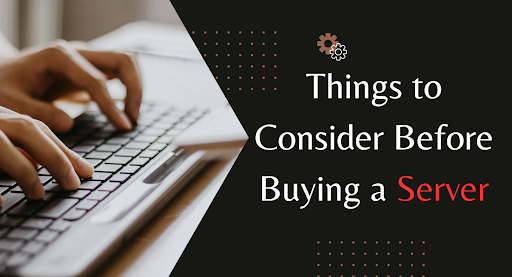Have you considered how technology may help data management beyond hardware? Microsoft Hyper-V is a sophisticated virtualization technology that virtualizes hardware and operating systems. Hyper-V transforms how we use technology, whether on Windows Servers, standalone Hyper-V Servers, or Windows 10 laptops. But what sets it apart?
This guide will show Hyper-V’s performance, cost, security, and scalability benefits. Hyper-V is altering data management and computing, and this article explains everything.
What Is Hyper-V?
Hyper-V is software that virtualizes other software. The application may virtualize operating systems, hard drives, network switches, etc. Fusion and Virtualbox restrict users to one device; however, Hyper-V does not. Additionally, it can be utilized for server virtualization.
The Hyper-V comes in three varieties.
- Hyper-V-compatible Windows Servers
- Hyper-V Servers
- Virtualization in Windows 10
Add-on Hyper-V for Windows Servers runs on Windows Server. Hyper-V Servers may manage virtual and dedicated server instances separately, as with Windows Servers. Management of virtual servers is possible.
Your laptop also has Hyper-V in Windows 10. Windows devices need 64-bit OSes to enable Hyper-V. It doesn’t need Windows 10. It also works on Windows 8.1.
Perform a hardware performance test on your laptop before use. This ensures your virtual computer runs smoothly. Microsoft recommends 4 GB RAM, although 8–16 GB is ideal. Usable software does not mean working software. The two are different. Check if your hard drive can support another OS.
Why does Microsoft Hyper-V matter?
Microsoft Hyper-V is gaining prominence because it enables users to move beyond physical hardware. Larger firms have to manage a range of hardware, some of which are old, making hardware management much harder. Managing these devices is expensive and time-consuming.
The cost may rapidly increase with the additional office space required to accommodate new technology. Many companies are cutting expenses and improving equipment management. Modern devices have the storage, CPU, and RAM to run many virtual operating systems, adding efficiency.
How does Hyper-V work?
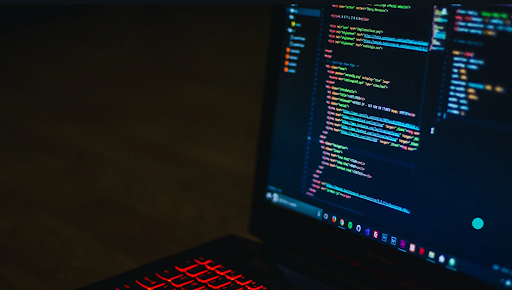
Hypervisors connect virtual operating systems to actual host machines. Multiple virtual machines (VMs) may be created and run on one physical system.
This Windows hypervisor-based virtualization solution is called Hyper-V. However, a hardware CPU with VM monitor mode extensions, 64 bits of RAM, second-level address translation (SLAT), and no more than 4 GB RAM is needed.
Hypervisors manage the actual Hyper-V server and virtual machines (VMs). The hypervisor controls the virtual machine’s (VM) access to host hardware resources and provides a distinct environment. This makes virtual machines (VMs) more versatile, efficient, and user-friendly, reducing system crashes.
Some VMs and OSes may access the host’s graphics, networking, and storage hardware directly.
To properly configure Hyper-V, you must understand its numerous components. Installing the Hyper-V role installs a collection of tools on your physical system. These are virtualization platforms. These interrelated pieces keep virtual machines (VMs) running properly throughout development and operation. Here are some virtualization platform components:
- Hyper-V Virtual Machine Management Service
- Windows virtual machine.
- VMbus means “virtual machine bus.”
- The WMI and virtualization vendor.
- “VID” stands for cloud infrastructure driver.
- VSP or virtualization service provider.
Systems with or without a Hyper-V role may install additional connection and management tools. Examples of these tools are:
- Windows PowerShell Direct
- Hyper-V-compatible Windows PowerShell
- Virtual Machine Connection
- Hyper-V Manager
Why does the desktop need Hyper-V?
Windows Professional and Enterprise incorporate Hyper-V. Hyper-V in Windows 10 and 11 has this functionality, initially introduced in Windows 8. This service is part of Microsoft Hyper-V server-based technology. The desktop version is “Client Hyper-V,” but the mobile version differs. It has limitations:
- SLAT is essential, and Hyper-V Server recommends it.
- Nothing suggests clustering or replication.
- Export and import are possible, but migrations are not.
- SR-IOV is unsupported.
- Virtual Fibre Channel is unavailable, although FC-attached storage is.
- No RemoteFX
Due to its type 1 designation, Client Hyper-V varies from desktop hypervisors, usually type 2. A “type 2 hypervisor” is a simple OS-based application that works like Microsoft Outlook or a video game.
The root OS determines whether the type 2 hypervisor may access resources. Afterward, the root OS might share these assets with guest OSes.
Inconsistent performance between the root OS and type 2 hypervisor guests is common. Microsoft uses Hyper-V to manage and instantiate the host OS on client operating systems running Windows 10 or 11. This is distinct from Microsoft turning the host Windows OS into a management OS, as we’ll see. Hyper-V will be explained from a type 1 hypervisor’s perspective.
Client Hyper-V is perfect for your needs since it performs better than desktop hypervisors. Since it’s a free system component, there’s no need to download, buy, or upgrade it.
Microsoft uses Client Hyper-V for Windows 10 and Windows 11 security and other functions. Microsoft integrated hypervisor-protected code integrity (HVCI) in Windows 10 and 11 using Hyper-V client-side virtualization. HVCI offers various security features, including:
- Protecting Credentials
- Keeps Control Flow Guard’s protections intact
- Protects Credential Guard and other reliable procedures against manipulation.
- Device drivers can’t be changed since they’re protected.
What Is Hyper-V Integration Services?

Hyper-V Integration Services aim to increase system performance, virtual machine-HVM host integration, and administration. Service offerings include:
- OS shutdown: The operating system shutdown feature lets administrators shut down guest operating systems from the management interface without logging into the VM.
- Time arrangement: A virtual machine’s clock may match the host computers.
- Data transfer: This capability lets Hyper-V hosts and VMs interact.
Monitoring a virtual machine’s (VM) pulse gives system administrators confidence that their OS has launched properly and the VM is functioning smoothly. PowerShell can start the service manually; however, Hyper-V hosts may verify VM health at intervals.
Backup, or Volume Shadow Copy, may relocate data and programs from a virtual machine to the Hyper-V host computer’s backup software. Backups don’t interrupt running processes on virtual machines (VMs). It can use Volume Shadow Copy to store a snapshot of the virtual machine’s OS and data without altering it.
Virtual machines on the host system may interact and exchange data using Hyper-V guest services even without a network connection. This may be done using PowerShell and Copy-VMFile.
All Hyper-V Integration Services except Guest Services are enabled by default. PowerShell cmdlets may deactivate services individually.
Advantages of Hyper-V Server

Boost Performance
Hyper-V boosts firm performance. Many firms delegate data center management to administration. Data management across numerous servers needs just one person. Hyper-V virtualization and other technologies may speed up data management. This frees up time for the team and administrative personnel to work on other critical projects and business tasks.
Cost
Many believe Hyper-V is a cheaper, superior VMware alternative. Remotely distributing machinery eliminates the need for physical equipment. That eliminates the requirement for physical gadgets. This infrastructure simplifies administration. Since Windows server workstations come with Hyper-V, they are also cheap to license.
Safety and protection
Device drivers for a virtual machine on a real computer are saved on a different hard drive partition. Multiple disk partitions provide security. Each virtual computer on a computer must be broken separately to hack it. VMware and other virtualized systems lack similar security.
Protect Virtual Computers
Hyper-V’s failover clustering protects virtual computers. Simply put, failover clustering is a network of computers that provides high availability with low downtime. Cluster nodes are connected via cables. These cluster nodes are often accessible via Hyper-V servers. Thus, if one cluster fails, other nodes can offer service. This arrangement minimizes disturbances.
Expandability
Hyper-V virtualization lets users add virtual computers without buying new hardware. Another benefit is that virtual machines can share network bandwidth equally. You can use Hyper-V for several Purposes.
Disadvantages of Hyper-V Server
License-related costs
Hyper-V standalone users have a licensing issue. Purchasing separate licenses for every operating system you wish to install on a virtual machine is essential. A vast, pricey strain might befall your organization if employing multiple virtual machines is necessary. However, it can handle Linux virtual machines in addition to most Windows Server operating systems, which is worth mentioning.
Hardware Requirements
Server virtual machines in Hyper-V hog more hardware resources than physical servers when providing service. A large amount of processing power and memory is often required by a Hyper-V system. Hyper-V tasks cannot be executed on computers with CPU powers below one gigahertz.
On top of that, you need to make sure that your computer’s hardware can handle virtualization. One example is that the central processing unit (CPU) must support 64 bits and be able to work with virtualization acceleration technologies like Intel or AMD Virtualization.
Software Requirements
While many programs can work with Hyper-V systems, a few won’t. The development of a few of them is underway at the moment. All too often, this issue arises in business software. Microsoft 365 is a famous example of this. Not even official third-party developers will work with the Hypervisor edition of their program.
File Format
Hyper-V, Microsoft Virtual Server 2005, and Virtual PC 2003 all utilize the same file format. To create files using VHD. Consequently, the generated files may be utilized efficiently between them.
However, with fully updated drivers, Hyper-V will work with these operating systems’ virtual hardware components. With newer virtualized OSes like Windows Server 2012, this specific file type has become a significant problem. For these operating systems, a more advanced version is necessary. The VHDX file format replaces it—video in High Definition.
Support for Other Server Platforms
Without installing it, you may run it on operating systems because of Hyper-V virtualization technology. Many people think this arrangement will lead to bad things happening. One example of this feature is the inability to run additional servers, like Windows Server 2008 host.
This is why the virtual machine relies only on the command line interface and has no graphical user interface. Consequently, directives must be issued to carry out the administration.
Features of Hyper-V

Hyper-V features include:
- Computing surroundings: Hyper-V virtualization provides memory, CPU, storage, networking, and more. These capabilities may be adjusted to match your corporate needs.
- Reproduction and backup: Hyper-V Replica is an in-built replication and backup functionality. Create a duplicate of your virtual machines (VMs) and store it on another physical host to recover data faster in a catastrophe.
- Virtual machines: Virtual machines (VMs) are portable because storage and live migration allow import, export, and migration.
- Boost performance: Hyper-V integration services may load drivers and services into a VM to boost performance. These services help VMs integrate with the host computer.
- Protect from viruses: Hypervisor-V secures boot and protects VMs from viruses, assaults, and unauthorized access.
- Distant connectivity: Hypervisor-V’s Virtual Machine Connection (VMC) utility improves VM interaction and supports distant connections. This application simplifies guest virtual machine health and performance monitoring.
Conclusion
Microsoft Hyper-V virtualization transformed system administration. It may virtualize hardware and operating systems, making it practical and cost-effective.
Hyper-V is a flexible computing system that improves performance, saves money, improves security, and scales. Even if you’re not a server administrator or laptop user, Hyper-V has numerous uses.
This technology simplifies data administration and enables flexible, cost-effective computing. Hyper-V proves virtualization’s game-changing potential, even as technology advances.