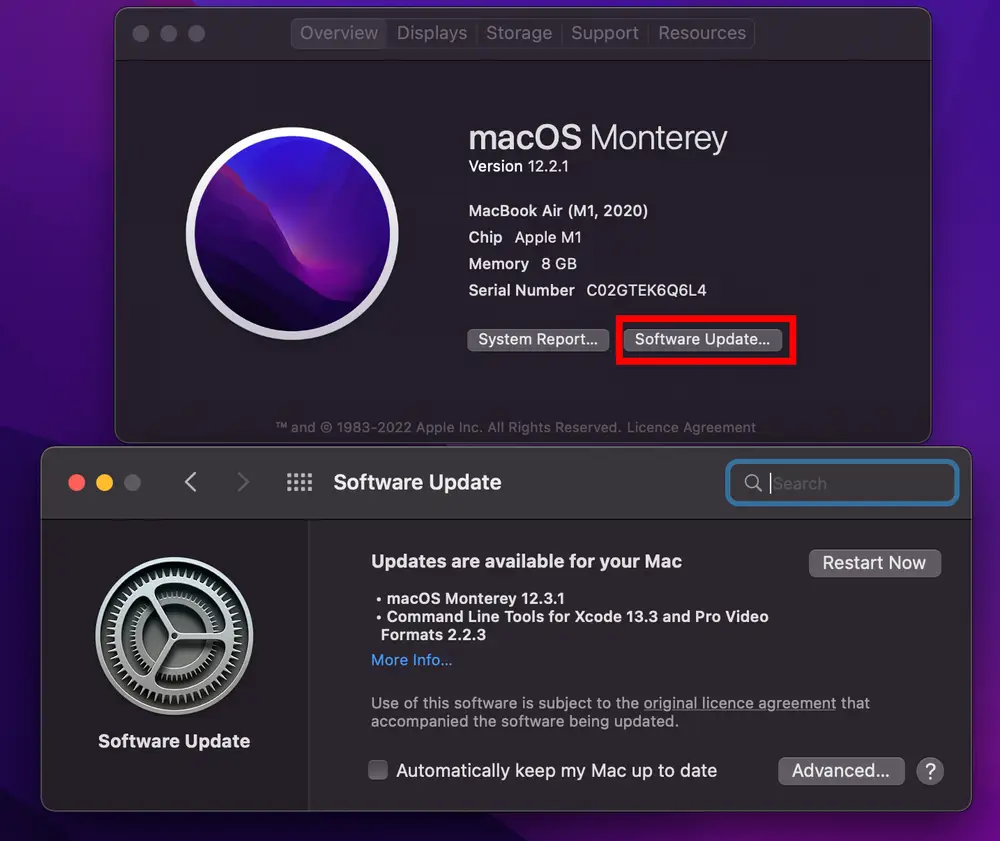If you’re having trouble connecting to Wi-Fi on your Mac, it can be a real headache. If you’re in the middle of an important project and suddenly your computer can’t connect to the internet, that’s no small thing. But there are some simple steps you can take right now to figure out what’s going on and get things back up and running again. You are welcome to discover them in this article.
What Are the Possible Reasons for Wi-Fi Connection Issues
We know that Wi-Fi connection issues are not funny. Whether you’re working from home or just want to chill on the couch and watch some Netflix, Wi-Fi is an essential part of modern life. But what causes these issues? The reasons why you fail to connect to Wi-Fi can be associated with troubles on both your part and the part of the provider. Let’s find out more about each of them.
On Your Part:
- Technical issues with your hardware and software. If you’re using an old router or a device that doesn’t have the latest updates installed, it may be causing connectivity issues. There’s also a chance that something on your computer is blocking the signal from reaching the router.
- You share your Internet with neighbors. Another reason could be that you share your Internet with neighbors, which means that their devices will use up some of your Wi-Fi bandwidth. This can cause slower speeds for everyone on the network, so it’s best if everyone has their own router so they can get their own dedicated connection.
- You have forgotten to pay a service fee. Finally, if you have forgotten to pay a service fee, then this could be causing problems with your internet connection as well.
On the Part of the Provider
- Technical issues on the part of the provider. If you have a slow connection or can’t connect to Wi-Fi at all, it’s usually not your fault—it’s probably due to issues with your internet provider’s network. A lot of providers have some problems with their infrastructure, so this can be a big cause for slow or even no Wi-Fi connections.
- Your internet plan is too slow. The second most common reason for Wi-Fi connection issues is that your internet plan is too slow for the speeds required to run the device you are using. If you’re experiencing this problem, you can contact your provider and ask them if there is anything they can do to help increase your speeds.
How to Troubleshoot MacBook Wi-Fi Connection
So, there are a lot of reasons why your Wi-Fi connection might be having issues. Sometimes, it can be hard to tell what’s causing the problem but keep in mind that you always have an opportunity to get professional Apple MacBook Pro fixing help from Howly technical experts. And we, in the meanwhile, will proceed with the ways to fix your Mac connection to Wi-Fi. Here is what you can do about it.
Reboot Your Mac
The first thing you should try is rebooting your computer. To do this, hold down the power button on the side of your computer until it turns off completely. Wait a few seconds before turning it back on again. If you’re connected via an Ethernet cable instead of Wi-Fi, try unplugging that cable and plugging it back in again after rebooting your computer.
Reboot Your Router
If rebooting doesn’t solve the problem, try rebooting your router. Your router may have been left on by accident, or its firmware might be out of date and causing connectivity issues. If you have an Apple AirPort Extreme Base Station or Time Capsule, hold down the AirPort Utility icon in the menu bar until its status light blinks orange and green (about 10 seconds). Then release the button and wait for about 20 seconds as the router reboots itself.
Make Sure There Are No Wi-Fi Signals Blocks
If the previous tips didn’t help, think about what might be blocking your Wi-Fi signal in the first place. Is there anything between you and your router? Are there other people using the same frequency range? Are any of those things causing interference with your connection?
If you think any of those could be happening, try moving around until you find a better spot for your laptop or tablet (or whatever device is having trouble connecting). If you’re near another device that uses the same frequency range and has an antenna sticking out of it, try moving away from that device until it stops interfering with your own connection.
Turn Bluetooth Off
If you’re having trouble connecting to Wi-Fi, it’s also possible that your device’s Bluetooth connection is interfering with the Wi-Fi signal. To turn off Bluetooth on your computer, click the Apple menu (the Apple logo in the upper left corner of your screen) > System Preferences > Bluetooth. From there, click Turn Bluetooth Off.
Turn Off AirDrop and Other Features That Use Wi-Fi
Sometimes there are features on your Mac that use Wi-Fi without prompting you first—like AirDrop or Handoff, for instance — and these can interfere with other connections if they’re active at the same time in your home or office. To turn off these features manually, go into System Preferences > Network and click on Wi-Fi from under ‘Show:’ Then uncheck any features you don’t want to be enabled (like Bluetooth).
Forget the Network and Try Reconnecting
If your Mac is having trouble connecting to Wi-Fi, try forgetting the network and reconnecting again. To do this, open System Preferences and select Network. Click Advanced, then click Wi-Fi. Select “Forget This Network” and then choose your network from the list of available networks. Once it’s chosen, hit OK and try connecting again.
Run a Wireless Diagnostic Utility
If your Mac still isn’t connecting to Wi-Fi after forgetting the network and reconnecting again, it may be time to run a wireless diagnostic utility like Wifi Explorer or iStumbler. Both apps will help you determine if there are any problems with your Wi-Fi connection that could be causing issues with connectivity—like interference from other devices in range or poor signal strength due to distance away from an access point (AP).
Get in Touch with Your Internet Provider
The last thing to check is whether there’s an outage in your area. If you’re experiencing issues with your internet provider, it will likely be affecting all of their customers’ connections at once. To find out if you’re experiencing a service disruption on your network, contact them directly or check their website for updates.
So, there you have it.
If your Mac isn’t connecting to Wi-Fi, follow these steps, and you should be able to get back up and running in no time.