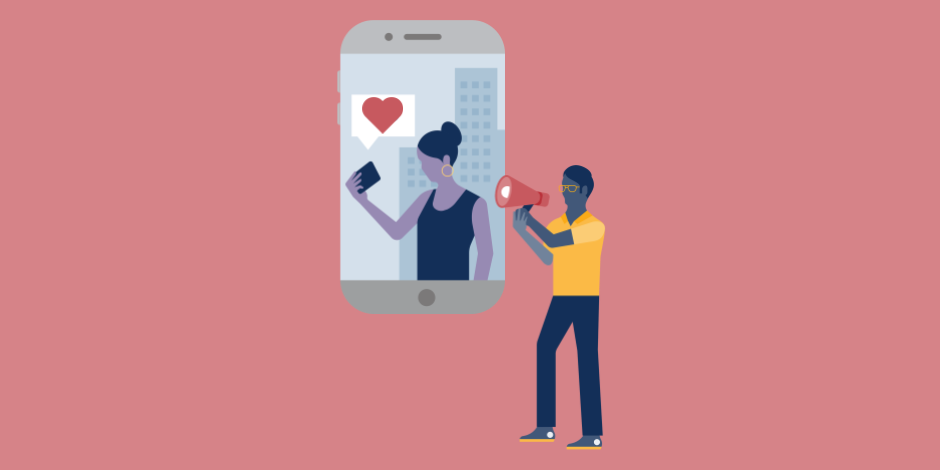Today we are going to explain how to put music in your Instagram stories with its song tag. On the one hand, Instagram allows you to create stories using Spotify music through the sharing option of the streaming application itself and also you can InstaDownloaderPro Instagram downloader . However, there is also a different method of putting music into any of your stories.
You can do it through the Music tag of the Instagram Stories. With it, you can search for a song and choose a specific fragment to play in your story automatically, being able to choose the part of the song that plays for up to fifteen seconds yourself.
Use the Instagram Stories Music tag
The first thing you have to do is open Instagram, and on its main screen click on the camera icon to create a new story exactly as you would do any other type of Story.
Now, take the photo you want for the story or download it from the Instagram with the help of instadownloaderpro, and once you take the picture, click on the labels icon that will appear on the part of the screen where all the elements that you can add to your Instagram story appear.
The menu of items for stories will appear. Now, what you have to do is click on the Music button that will appear in the second row of options.
You will go to the music screen, where you will find three sections. In the Popular section, you will see the music that is being used the most. You enter the section automatically when you enter the Music tab, and with it, you can use the music used by others.
In the Moods section, you will see the music organized by types, which can be fun, romantic or calmer music depending on your mood. You enter the section by clicking on its tab in the options bar that you have above under the search engine.
In the Genres section, you will see the music organized by its genre, which can range from Hip Hop to Rock or Jazz, through classical, country or Christmas music. You enter the section by clicking on its tab in the options bar that you have above under the search engine.
And finally, you can also use the search engine to find your song by typing the title or the name of the author. Regardless of the method used, you will always have a play button to the right of each song. Finally, you can choose a specific song by simply clicking on it in any of the tabs or in the search results.
Once you have chosen a song, you will enter the screen where you can choose the fragment that you want to sound in the story that you are going to publish. This page has several elements that we explain below, each with a number in the screenshot above:
- Progress bar:
It is a bar that you can drag to get to a specific moment in the song. When you drag it, it will put the minute and second that you go. Look carefully at this time, because it is very sensitive and you may have trouble finding the specific moment of the song.
- Fragment reproduction:
It is a box where you can do practically nothing, but it shows you how the reproduction of the fragment you have chosen progresses.
- Temporary option:
With it, you can see and choose how long you want the piece of music to last.
If you click on the icon where the time tells you, you will go to a screen where going up and down you can determine how long you want the piece of music that you are going to put in your story to last. The maximum you can put is fifteen seconds.
Once you have chosen the time, now you only have to choose the moment of the song you want to share using the progress bar that you have at the bottom, and taking into account the minute and second, that will put you on top of it when you move it. When you have the chosen fragment, click on the done button to finish.
And that’s it, now a label will be added with the fragment of the song that you have chosen in your story, and now you just have to finish adding what you want and publish it. Once published, when someone sees that story, the fragment you have chosen will automatically start playing.