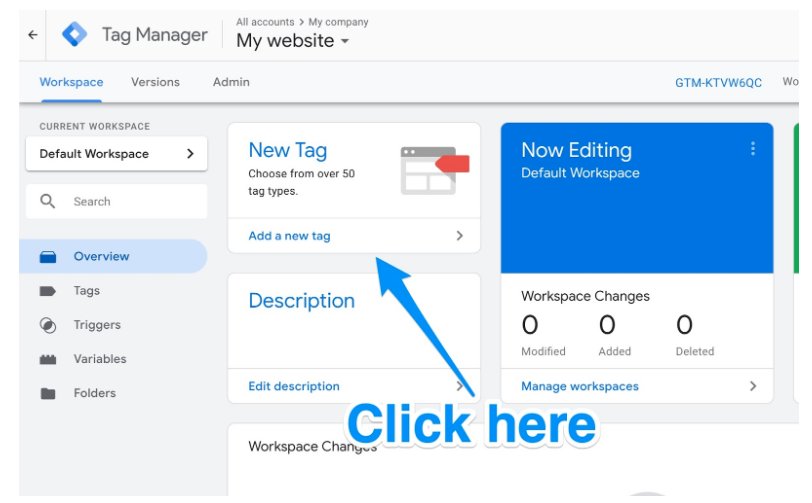You’ve probably heard about the wonders of Google Analytics before, and for good reason! This helpful tool has shown promise, one of the reasons why many people have used this tool, especially bloggers and businesses. It’s a powerful website analytics tool, allowing you to track the current blog audience as well as to understand those who view your website.
When tracking these metrics, you can measure your website’s current position, its growth over a certain period, as well as build strategies for more success later on.
But how can you get started in evaluating your website’s current presence on Google using this tool? Read on to learn more, based on advice from experts like Joel House SEO Central Coast!
How to Evaluate Your Site’s Current Presence in Google
How can you check your website’s current presence and what are the reports you need to understand? These are the Google Analytics Metrics you should evaluate:
- Audience Data
Hopefully, you’re using custom segments when classifying visitors using different demographic data, like age, gender, and location. But if you aren’t drawing on data from the Audience reporting view for creating custom visitor segments, then you need to do so no!
You’re actually missing out on vital information on who views and interacts with your website. You can do this by looking at the Interests Overview, which is located in the Audience reporting section. This will show you a view of other interests reports, which are:
- Affinity Categories
- In-Market Segments
- Other Categories
When creating a custom visitor segment to keep track of your goals, go to Audience Reporting, navigating your way towards “All Sessions”. Then, create a custom segment based on the data that was shown to you from Interests Overview. Name the custom segment, then save it and test the segment so you know the number of visitors falling within your set parameters.
Now, you can measure this segment against your other visitor traffic to know more about the visitors and their behaviors compared to your set segments.
- Monetary Value
You need to set goals on Google Analytics. If you don’t, you’re just receiving relatively useless metrics like page views and time spent on the website. But don’t only set goals, but set a monetary value on each as well.
You can create a Goal Flow report from your Google Analytics account, which is straightforward. You will see red areas on the right of the second and third stages of your funnel, which are funnel exits, meaning the visitors who did not perform the action you wanted them to do.
You need to assign a monetary value to the Goal Flow to gauge how much money you lose on each lost lead exiting the funnel halfway through. You can check it from the “Page Value” metric, located in the traffic scorecard. Without a value to such goals, you have zero values.
To assign values to a goal, go to the Admin section of your Google Analytics account and select “Goals”. Then, you’ll see a list of your goals. Select one and you’ll see an option on the monetary value you want to assign that goal for.
While the precise value of your goal depends on various factors, I advise you to underestimate the worth of your goal. Stick to lowball estimates first, until you get an idea of that the conversion is worth to you, financially.
- Top Conversion Paths
Your website visitors won’t always behave the way you expect them to. Not all of them will see your ads and visit your website, making a purchase right away and within minutes. It rarely works that way, which is why you need to understand your conversion paths, especially since people don’t complete a purchase on one device or in a session!
That’s why it’s important to examine your site’s top conversion paths on Google Analytics so you can learn about user behavior, as well as the usually-complex path visitors take from their first action to conversion.
You can check out the visitor journeys by heading to the “Top Conversion Paths” from the Conversions reports. You’ll be able to see the top 10 conversion paths when the option to extend the rows displayed. From there, you can set and study user behavior.
- Intelligence Events
It’s crucial to monitor your website’s performance regularly, but chances are, you won’t see any huge changes within a day. But what about the huge spikes (or even drops) in traffic you can’t explain?
Intelligence Events save the day! This is a feature from Google Analytics, letting you set custom parameters for you to monitor any unusual site activity, which will then alert account managers.
By default, the tool notifies you of any unusual website activity. But don’t solely rely on the tool to inform you of when something important occurs. Set up Intelligence Events by opening its reporting section, then selecting the “Custom Alerts” tab from the menu.
Afterward, click on “Manage Custom Alerts”. Create a New Alert and you can now specify the range of parameters which will trigger the Intelligence Events notifications. You can also set how the notifications will be sent, the views on when alert conditions reply, time period, among others.
Once you have all the options set, name the alert and save it, then wait for any notifications to pop out!
Wrapping It Up
Google Analytics is such a powerful tool with so many features to take note of. While it can be quite confusing at first, you’ll be able to understand it in time and know more about how to utilize the metrics to your advantage. It takes practice, testing, and experience, but in time, it will all be worth it as you implement better strategies based on the useful data you receive!
Hopefully, this article gave insight on where to focus on when it comes to Google Analytics. So, start creating your own account if you haven’t yet and study this powerful tool and how it can help your website and overall goals! Good luck.