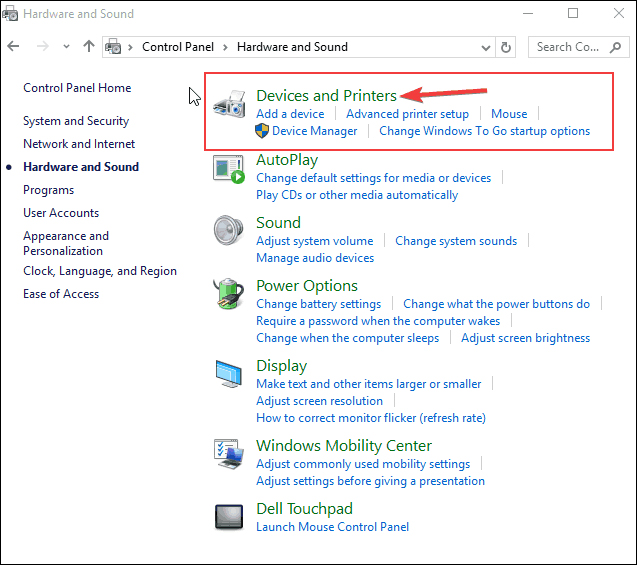How to fix Printer is printing two copies? Are you searching for How to fix Printer is printing two copies? then you are in right place Most of the businesses today rely heavily on computer printers for their day to day work. Those who do not are considered old-fashioned by both competitors as well as customers. More often than not, small-scale businesses ignore the need to use modern-day printers and continue to grow on the old ones. However, one of the basic problems with age-old printers is that they are too slow. While they take several minutes to print a single copy, modern-day printers can efficiently print up to 100 copies in just a minute. You can check this site for a solution as well as more information. e. Other than this, old printers also cause the problem of printing two copies at the same time one after the other. Of course, you can avoid such problems by switching to a new printer but if you don’t, then here is a solution to fix this problem. The problem of printing two copies Many users who recently upgraded their operating system to Windows 10 complained about their printer printing two copies of the same document whenever they run a print job. Printer errors like printer not responding or printing multiple copies is very common and they can be easily fixed by trying a couple of troubleshooting steps. Change the number of copies
- To change the number of copies, press the Windows button on your keyboard and type Control Panel in the search box. Proceed to the next step after clicking on the Control Panel
- Now, look for the option that says Hardware and Sounds in the Control Panel and click on it.

- Next, you will need to look for the Devices and Printer option in the next screen.
-

How to fix Printer is printing two copies1 - Now click on Printer Properties and select the Number of Copies. If you find the number of copies set to 2, change it to 1.

- After completing the above steps, you will be required to run a test print job to check whether the two copies error is fixed or still occurring. If the error is not resolve, proceed to the next troubleshooting step.
Uncheck Enable Bidirectional Support
- As mentioned above, open the Control Panel tab on your PC, and go to Hardware and Sound> Devices and Printer
- Identify the printer that is showing problem and right click on it. On the top area of the Devices and Printer tab, choose Printer Server Properties and select Ports from the options.

- Now, you have to check whether the Enable Bidirectional Support option is checked or unchecked. If it is checked, then uncheck it, and then confirm your decision by clicking on Apply.

- If this method also fails to resolve your problem, then follow these steps.
- Check for your printer and make sure that you have the latest printer driver installed on your computer.
If none of the above mentioned methods help you in fixing the problem, then you may consider contacting your manufacturer’s technical support desk to find for a more reasonable solution. They will ask for the remote access of your PC and fix all of your printer problems for more just visit technical support desk