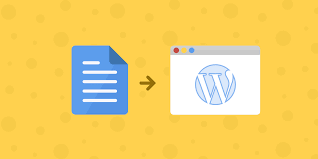As we are growing more and more in technology and hence finding better and easier solutions to make the tasks simpler and less time-consuming. To get to know more about how to publish google docs to WordPress, we will tell you why you require it.
Instead of performing copy paste tasks to transfer files by google docs to WordPress, this can be done simply by using word pigeon. While transferring files using copy and paste, you lose your images and hyperlinks in between which converts tasks consuming more time and requires more effort. So to recover this, word pigeon publish google docs to WordPress consist of all images, links as well as proper formatting.
Here in this blog, you will come to know all about its working and in what ways it is beneficial for your business to grow faster and effectively.
Issues facing when copy-paste from google docs
Below are the issues we are facing when we just copy files from google docs and paste it into WordPress, have a look at it to understand the need of publishing files by word pigeon in a better way.
-
Extra line breaks
The most irritating issue we all face during transferring files is that in between paragraphs, extra line breaks take place and this will make your file look unattractive and take more time to arrange it again properly.
Unnecessary code is being added
You must have seen that extra code between lines or paragraphs occurs which makes the file messy and requires much effort to gain the previous condition again.
-
Different font styles and images don’t copy
There are some word styles and font-weight issues that can affect your performance. For putting images in WordPress, you need to directly upload it in WordPress instead of copying from google docs.
-
Formatting issues
Links and tables do not appear when you copy a file from google docs and paste it in WordPress as the links break down while transferring so that is why you need word pigeon with you to perform these tasks more effectively and faster.
Steps to Publish file by Word Pigeon
Here below are some steps taken to publish your file on wordpress by word pigeon.
Step 1: The first step is Composing
Create your attractive and fascinating content in google docs as usual and add tables as desired. now add some images and links too in your page. Do use all headings you want and add any amount of content, word pigeon will take about it all. Word pigeon will save your time which was used in re-editing and formatting links.
Step 2: The second step is Exporting
When you open word pigeon, all your files which you have completed in google docs are there in word pigeon so you do not need to look for them. You just need to click on export to get all your rest work done by word pigeon.
Step 3: The third step is to Stay Tuned
Go ahead to look for your WordPress site and be amazed to see that word pigeon solved your problems and your final safe content is already placed there in a beautiful manner as you wrote it.
Why is Word Pigeon better than any other software?
- Preserving data
There are options to choose any category to put in your WordPress post to help you out in that as well as you can choose an author for your post. Images and links also get retained as well as text color and background color are retained.
- Customizing text
Text decoration is most important for the bold, italic, or any combination of text as well as customizing is important in embedded charts exportation. Word Pigeon also set the alignment on the page and also in tables.
- Exporting files
You can choose tags for your WordPress post which is optional and also can export images in any format also with GIFs supported