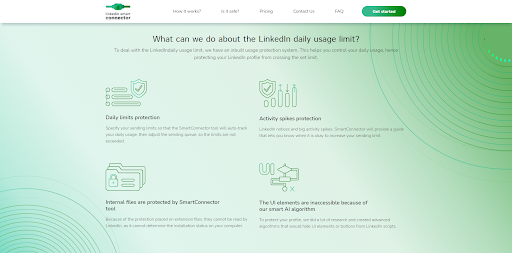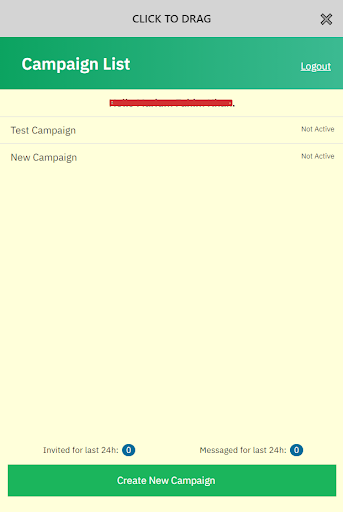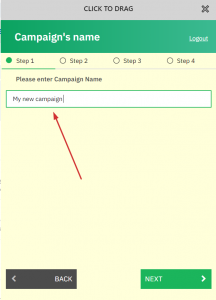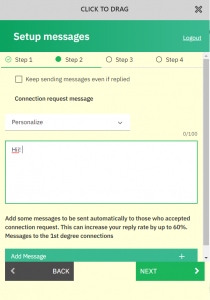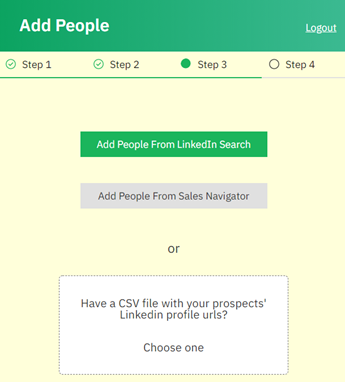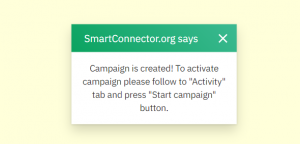LinkedIn is the place for all professionals to make the most out of their career, connect with people from the same industry, or even kick start their journey from scratch. From chefs to programmers, everyone can find people who belong to the same industry and connect with them.
With 740 million users worldwide, that honestly does not come as a surprise. However, at times it can be quite a challenge to find people from the same niche and then send manual requests to so many of them.
This is why I am always looking for tools that would enable me to automate these tasks as much as possible. In my quest to find the best tools and automation techniques, I came across the LinkedIn Automation tool, LinkedIn Smart Connector, a Chrome extension that helps people find and send connection requests.
As a content marketer, I absolutely love LinkedIn Auto Connection Tools, as they help me put out my content in front of a greater set audience by building a better and more robust network for me.
The tool I came across looked pretty easy to use and had a fantastic UI, so I decided to try it out!
However, like everyone else, I had too many questions. Therefore, I used the tool for around a month, and here is my humble review about it!
As we move ahead, you will find answers to all important questions, ranging from what it is, how to use it, step-by-step application, who is it for, and is it the tool for you?
What Is Linkedin Smart Connector?
LinkedIn Smart Connector is basically an extension that is compatible with a Chrome browser. The LinkedIn auto responder enables LinkedIn users to increase their connections and skyrocket their ROI by sending follow-up messages.
Follow-up messages help with lead generations and show everyone how much your company cares. However, you need automation help to do that as it is not humanly possible for anyone to be available 24/7, no matter how awesome your customer service guy is.
With the help of the tool, you can increase your customer response rate by 10 times, which is an impressive number. Honestly, I was pretty taken aback by their claims; I mean, who won’t be?
But when I tested the tool and saw its potential, I was impressed.
Moreover, the tool helps companies show up in front of new users and bring forward more prospective clients. Once you find the clientele that impresses you, you can filter out the ones that you think fit your connections and get rid of the rest.
The UI is also pretty to look at, and the gorgeous color theme certainly adds to the experience.
One thing that I think is holding back is the fact that I can only use this extension on Chrome, and sometimes changing between browsers can be annoying. That being said, there are no significant faults, and the extension almost never lags.
Who Is The Linkedin Smart Connector For?
The tool is for everyone. It is for you, for me, and all other professionals who want to build a strong presence on LinkedIn. Therefore, it is for all.
The tool is also particularly useful to people who put out a lot of content on their LinkedIn pages, as it helps them build a bigger audience. After all, the bigger set of connections you have, the higher would be the reach.
Secondly, the tool would also help professionals who do not have enough time on their hands to go through LinkedIn and find connections manually!
How Does The Linkedin Smart Connector Work?
The LinkedIn Smart Connector has a website redirecting you to the extension page by clicking on the download button from the homepage. After downloading the extension and pinning it to the browser, you need to sign up for an account.
The extension has four options for you to choose from; you can get the free plan or pay for one of the better ones and get started.
Since all of the plans are budget-friendly, I would recommend going for the “start” one at least so that you can get the whole experience. This accumulates the signup process.
Open LinkedIn in another tab and log in to your account. Launch the extension from the top right corner of Google Chrome and wait for it to load. The extension will connect with the profile that is currently logged on to that tap. Make sure you use the same email to sign up for LinkedIn and the extension for smooth sync.
Now, click on the “create new campaign” button on the bottom of the main page and name your campaign. Write something easier to remember so that you can use it easily later on as well.
Click on next to move to the second step.
The second step gives you the option to fully personalize the initial message sent with the connection request and another message for when the connection has been accepted.
Both the messages have options for full customizations, including first names, last names, company names, custom snippets, number of intervals between messages, and basically anything that you want.
After you are satisfied with the messages, move on to the next step and select the audience. You can also do this by choosing the audience from LinkedIn’s search and applying filters on the screen.
Customize the search and watch the tool find appropriate options for you. It will then automatically select the top 100 connections and include them in the list. Delete any of the connections that you feel are useless.
Save this campaign to run at an upcoming date, or start it now!
The extension will send connection requests and messages now!
Pricing Plans
LinkedIn Smart Connector has three plans for now, which cover up pretty much all types of users.
- The plan “Start” allows 25 connections a day and 75 messages. You can create up to 5 campaigns a month with this package.
- The plan “Business” allows 50 connections a day and 150 messages. You can create up to 10 campaigns a month with this package.
- The plan “Expert” allows 100 connections a day and 300 messages. You can create up to 50 campaigns a month with this package.
All packages have identical features and are made on the basis of connections that you intend to make per day. Choose the plan that best aligns with your objective. As a beginner, I would definitely recommend everyone start with the smallest plan and upgrade as needed.
For tools, it is always best to test out a smaller plan and then move to a bigger one as it helps upscale and allows you to get used to it.
So, Do I Recommend The LinkedIn Smart Connector Extension?
I absolutely do!
Using the extension was a breeze, and it was even easier to download and set it up! The extension is useful, hits all the right spots, and the pricing plans are super reasonable. I was also quite impressed by their customer service, I sent them quite a few emails, and the responses were prompt and quick. They were quite patient when I asked them for a demo as well.
Lastly, since the tool is customer-driven, they are open to suggestions, which is a must-have quality whenever you are just starting out.
The founder also promises to come up with new features, which I am pretty eagerly waiting for. Let’s see what else they have up their sleeves!