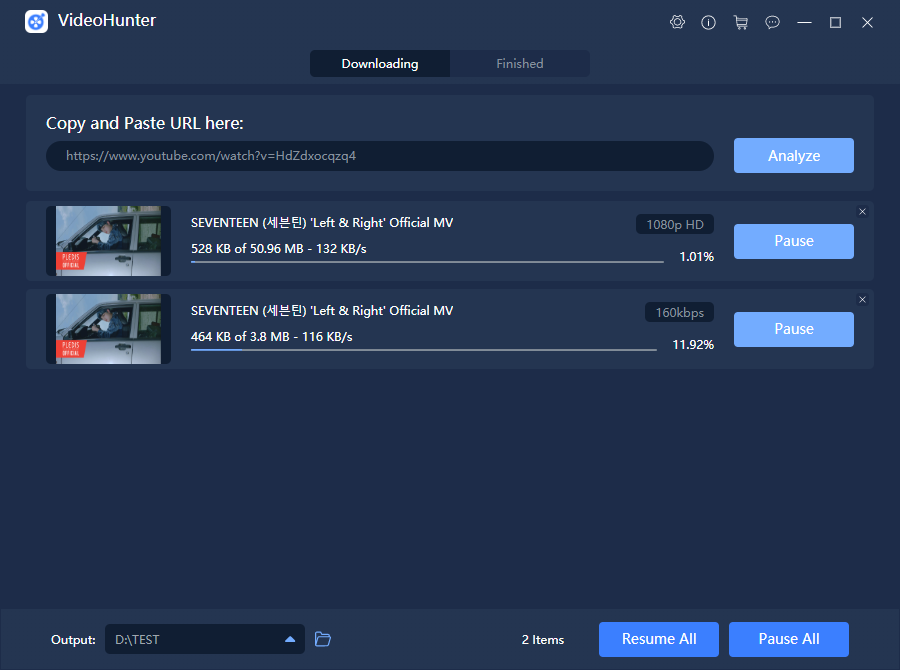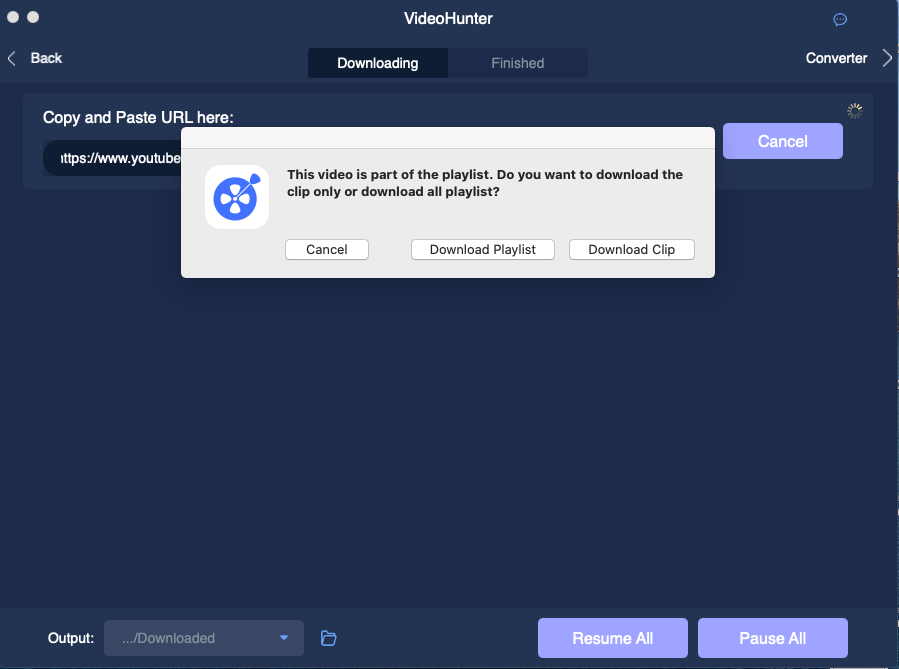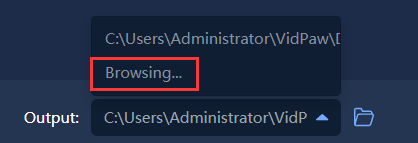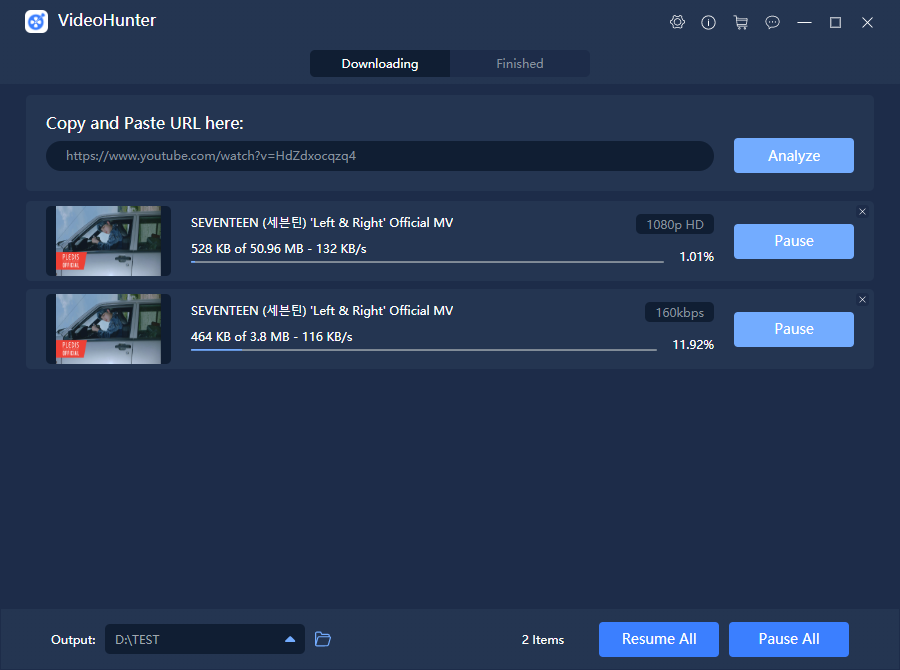People have a higher requirement for downloading online videos because offline playback can be more enjoyable, and some people may need to save their favorite ones as personal collections. Thus, VideoHunter is launched and has been a useful video downloader for downloading videos from mainstream sites this year. No matter you are the one who has already downloaded VideoHunter or is still considering to give it a try, these tips on using VideoHunter could bring you help to download online videos more conveniently.
VideoHunter Overview
VideoHunter is a simple-designed video downloader, with very lightweight attribution. With such a video downloader, you can enjoy very simple procedures to save all online videos you like to the local folder on desktop offline. VideoHunter is available on Windows and Mac, enabling quite smooth and fluent in-app performance to save online videos without hassle.
Features of VideoHunter
- VideoHunter allows users to download videos from more than 1,000 online platforms.
- VideoHunter provides high resolutions to download online videos for enjoyable offline playback, including 1080p, 4K, and 8K.
- VideoHunter enables faster downloading speed, which reached 6X faster than common video downloaders.
- VideoHunter can help detect the audio from online video and extra it into MP3 with quality like 320kbps and 160kbps.
Special features for Mac (later will on Mac):
- A built-in Converter is available to convert offline videos and audios to other 20+ formats or devices’ supported encoders.
- VideoHunter can help detect YouTube playlist and download a batch of videos from the same playlist at once.
Now, we bring 5 tips to enable you to use VideoHunter more efficiently. Let’s see them one-by-one.
Tip 1. Download YouTube Playlist in Mac Computer
STEP 1. Go to YouTube. When you find the playlist you want to download, just click into one video included in the playlist, and give a click to copy its URL from the top address bar.
STEP 2. Then, open VideoHunter on Mac. When you enter the interface, go to the Downloader. Now, you should paste the URL into the frame bar, and hit the icon of Analyze.
STEP 3. When VideoHunter detects the playlist, it will ask you to download the playlist or a single video clip. Now you should choose Download Playlist.
STEP 4. VideoHunter then will generate the YouTube playlist videos list. You can select the videos you want to download from the playlist. Or you can directly select the whole playlist to download.
STEP 5. After that, also choose format and quality, finally, click the Download button to start downloading multiple videos at the same time.
Tip 2. Download Embedded Subtitles in SRT Format
For platforms like TED and CNN, VideoHunter can download their videos’ embedded subtitles in SRT format at the same time. It’s simple to do that.
STEP 1. After copying the URL of the TED or CNN video URL, open VideoHunter and paste the URL into the frame bar. Then, press Analyze.
STEP 2. When the video is converted, various output options will be showed in a window. Under Audio options, there is a part called Download Subtitle. Select a language from the list.
STEP 3. Finally, just click on the Download button and the video will be downloaded on your select media format. Besides, the subtitle will be downloaded in SRT format separately.
Tip 3. Download Both Video and Audio At the Same Time
VideoHunter not only allows users to download different videos at the same time but also avails to download the same video in different media formats.
STEP 1. Copy the URL of the video from the supported site in a web browser.
STEP 2. Then, move to VideoHunter, then paste the URL of the video to the bar. After that, hit the Analyze button immediately.
STEP 3. When the downloading choices show up, you can select both MP4 and MP3 at the same time.
STEP 4. After clicking on the Download button, both MP3 and MP4 will be downloaded at the same time with VideoHunter now.
Tip 4. Change An Output Folder to Save Downloaded Video/Audio
Originally, VideoHunter will set a default folder to save the downloaded videos. Sometimes users will feel confused because when there are too many folders, they can’t find the exact folder. So by setting a fixed one, you are more easily to reach them.
After entering the main feed of VideoHunter, go to the lower-left corner, and you can see the Output option. Select Browse and choose your wanted folder to save the downloaded videos.
Tip 5. Convert Video/Audio Files to 20+ Formats
STEP 1. Open VideoHunter on Mac, then choose to enter the interface of Converter.
STEP 2. You can directly drop the file to the interface of the program. Or you can click the Add File button for selecting the file.
STEP 3. Select an output format for the video/audio. If you are converting more than one file at the same time, you can select format separately, or go to Convert all tasks to select all videos or audios to the same format at the same time.
STEP 4. Finally, click Convert All and all the files can be converted immediately.
In the Bottom
VideoHunter can be convenient and reliable to be your video downloader to save online videos from mainstream sites. It will bring a really helpful service to help you convert and download videos from online websites of high quality. Have a try!