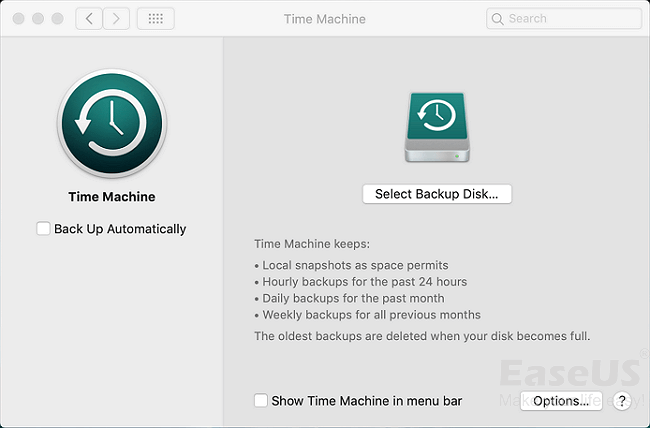There may come a time that you accidentally end up erasing a file that you did not want to from your Mac’s trash. It’s a common experience for many Mac users. For instance, you may have an important document saved on your desktop or downloads folder but while trying to tidy up your system, end up deleting it along with the rest of the junk on your Mac. In such cases, it can be a very stressful experience to think that something so important may be lost forever, especially if you clicked the dreaded “Empty Trash” button.
This is why Mac users are often told to back up their data either using the TimeMachine tool or transfer their files to an external storage drive or to other computers using a usb-c cable for instance. In fact, in this regard, we strongly suggest investing in Lention’s usb c cable 10 ft, as they offer extremely fast data transfer of up to 480Mbps. This will allow you to backup high amounts of data quickly without any problems. Moreover, these cables are designed to be highly durable, are universally compatible, and can also be used to charge external devices like phones and tablets. Additionally, if you decide to get these cables, then investing in a cable organizer as well, is recommended. It will help you keep your extensions and Mac accessories secure and protected, even when on the move.
However, if you failed to backup your data in advance, then the good news is that not all is lost. It is possible to still recover your lost data, but once the file has been deleted, you have to make sure that you don’t do anything else. This is because your Mac’s files won’t be fully erased until that data has been overwritten with new files. As such, you will need your Mac’s disk drive structure to remain unchanged from the moment you emptied your Trash bin.
The next thing you need to do is to make sure that the file was erased. It’s a long shot, but you may have neglected to clear the trash bin. You should also conduct a spotlight search for the file, a copy may exist on your hard disk or even on iCloud. You can also utilize Siri’s search functionality to do a deep search of the file on your Mac. It’s quite a handy tool, now and then. Additionally, if you are connected to a local area network using a usb c hdmi hub, then you can check to see if the file wasn’t transferred or copied to another device. This is because in some cases, you may have bulk transferred the file and simply misplaced it. If you have tried all of these suggestions and the file still doesn’t show up, then carrying out a backup restore is next. You can try to recover the lost data with a backup recovery tool such as TimeMachine.
The only problem with this option is that you need the TimeMachine backup system to have been active prior to the file’s deletion, for it to be useful. If you are using your Mac right now, take this time to activate it as it could prove very helpful to prevent future incidents such as this one from occurring. You can easily turn it on by heading to System Preferences > Time Machine. From there you can choose which Backup Disk to use and also enable automatic backups. Once activated, anytime you end up deleting something by accident, you can always head back to the TimeMachine menu and copy/restore the file that was erased, back to its original location.
Another alternative backup option is Recovery Vault. This program will essentially map out your Mac’s hard disk and store the data scanned as a backup. The only issue with this program is that can take much longer to recover your files and doesn’t always work in every situation. Moreover, you can also try out the Disk Drill program, which is actually a much better choice. It allows you to easily restore any lost or hidden files in your system’s hard disk or external storage drive. This also includes restoring lost data from any corrupted hard disks or external drives as well.
However, despite the convenience that TimeMachine and Disk Drill affords, having a backup ready in place is always better. You can also utilize other bootable backup software programs like Get Backup Pro and ChronoSync Express. After all, you never know when your Mac may end up being infected by malware, experience a hard drive crash or an accidental water spill. In fact, beyond just creating bootable backups, you should also secure your Mac from external damages. A case example would be turning your Mac into a protective laptop sleeve by purchasing a MacBook case. Moreover, we would recommend Lention’s laptop cases, as they offer a variety of protective fabrics, comfortable fitting, and tight sealing that can save you in unlikely exposure to moisture.