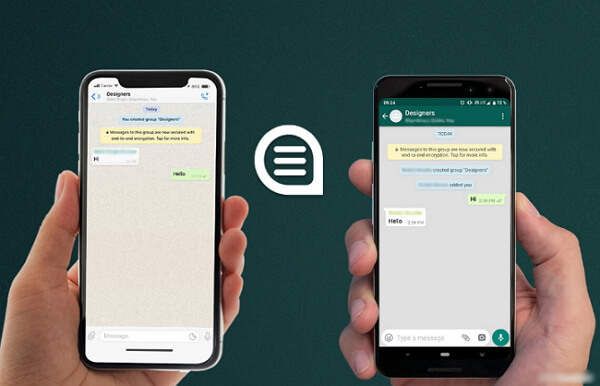Do you want to switch from your old android device to a new iPhone?
Or have you ever lost your phone or had it stolen?
Do you know what to do when this happens?
If yes, don’t worry! We’re here to help.
There are plenty of ways to transfer or recover your contacts and data from an Android device if it’s been lost or stolen.
But WhatsAppAndroid to iPhone is a little more complicated than most other data transfers.
Luckily, we’ve put together this guide that will teach you exactly how to transfer WhatsApp from Android to iPhone in just a few easy steps.
So let’s explore!
Method 1: Transfer WhatsApp from Android to iPhone by Few Clicks
Step # 1:
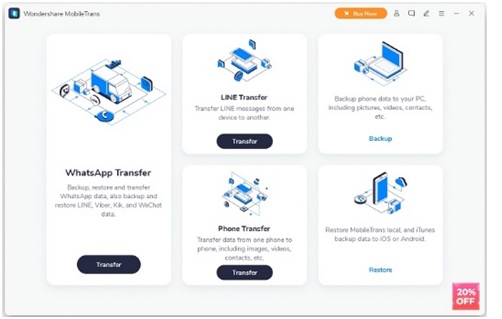
Launch the “MobileTrans” app on your computer, and connect your Android and iPhone smartphones to the computer using USB data cables.
Then, select the “WhatsApp Transfer” Module from the home screen of the application.
Step # 2:
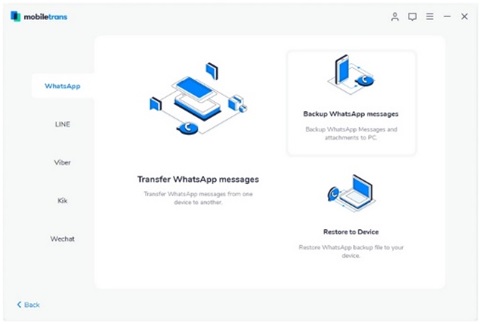
Select “WhatsApp” from the navigation bar on the left, then select the “transfer WhatsApp messages” module.
Step # 3:
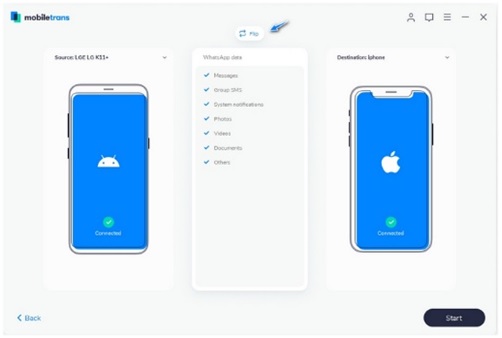
The application automatically detects both of your smartphones. Make sure your android device is on the left side of the screen, while your iPhone is on the right (if the positions are wrong, click on the “flip” button).
You also need to select the file types from the checklist that you need to transfer.
Step # 4:
Finally, click on the start button to initiate the transfer process.
Don’t remove any of the devices until the process is complete.
Method 2: Transfer WhatsApp Messages from Android to iPhone Using Google Drive
The direct transfer of WhatsApp data from Android to iPhone using Google Drive is not possible.
However, you can restore the backup on Android and then transfer it to iPhone using MobileTrans, for which you can follow the steps below:
Step # 1:

Download, install and launch WhatsApp on your Android Device.
Then, enter the credentials to signing-in.
Next, the Restore screen appears, where you need to initiate the restoration process by clicking on the “restore” button. WhatsApp will automatically detect, download, and restore the backup file from Google Drive to your Android Device.
Step # 2:
Now, follow all the steps mentioned in Method 1 of this section.
Method 3: Transfer WhatsApp Chat from Android to iPhone via Email Chat
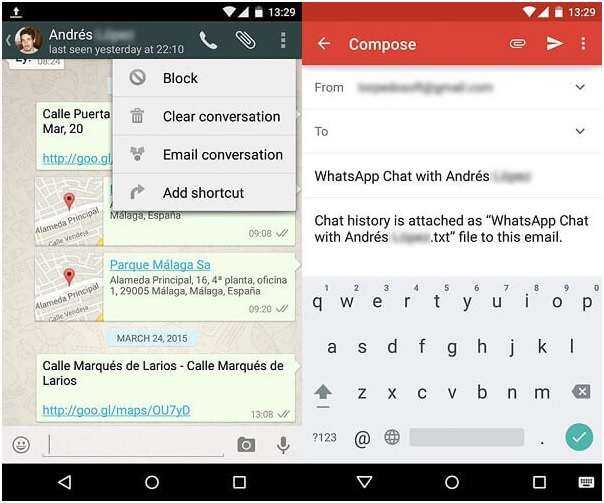
WhatsApp lets us email dedicated conversations to any contact.
In this way, you can export selected chats from WhatsApp and transfer them on your new iPhone—although it won’t let you restore the same messages within a conversation for those who are switching between platforms!
Here’s how transferring WhatsApp messages from Android devices works using its built-in feature:
- Launch WhatsApp.
- Open the chat that you wish to save and Tap on the More option (hamburger icon or three dots)
- Choose Email Conversation.
- Select to include or exclude the attached media files.
- You will be redirected to Gmail compose interface. This email will have a text file attached to it.
- Enter your email address or save it as a draft (as a backup).
How to Backup WhatsApp data on Android to Computer?
To protect your WhatsApp data on your Android device, you must create a backup file on your computer. It will help you recover your essential files in case your Android device is stolen or broken.
To create a backup, you need to follow the steps below:
Step # 1:
Connect your Android Smartphone to the computer using a USB data cable.
Next, launch the MobileTrans app on your computer and click on the “Backup” module.
Step # 2:
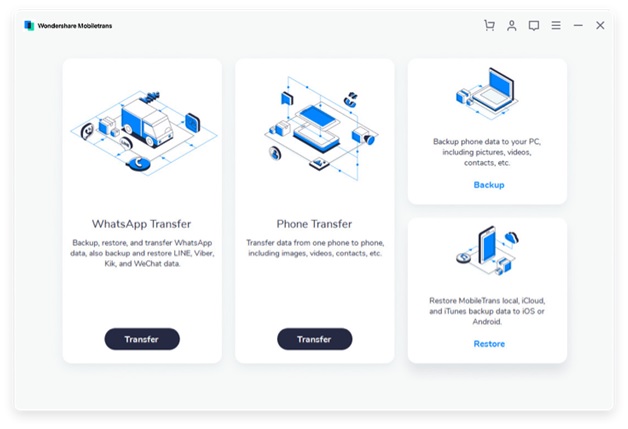
Now select the file types that you need to backup and click on the “start” button.
Step # 3:
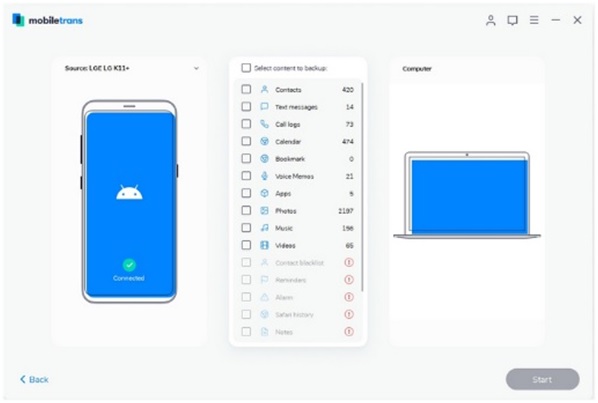
Now, the application will automatically start the backup process. Keep your device connected until the backup is completed.
Why use MobileTrans From WonderShare?
MobileTrans from Wondershare is a great application that you can use to move WhatsApp data from your android device.
It has all of these great features: transferring only the messages and media files, backing them up onto a computer or other mobile devices (like iPhone), restoring backups made in previous versions – even if they were saved on different smartphones!
Plus, it works with over 8000+ brands across 20 countries, so no matter what kind of phone you have, it will be able to help make sure everything gets where it’s supposed to go without hassle.
Conclusion
The best way to get your WhatsApp messages transferred is with MobileTrans by WonderShare.
This software can backup and restore all of your WhatsApp data on Android to the computer, including chats, multimedia files (pictures & videos), contacts, etc.
If you want a fast solution that will preserve everything in its original condition for easy access anytime, then this program is perfect for you! You can download it today by visiting ourwebsite.