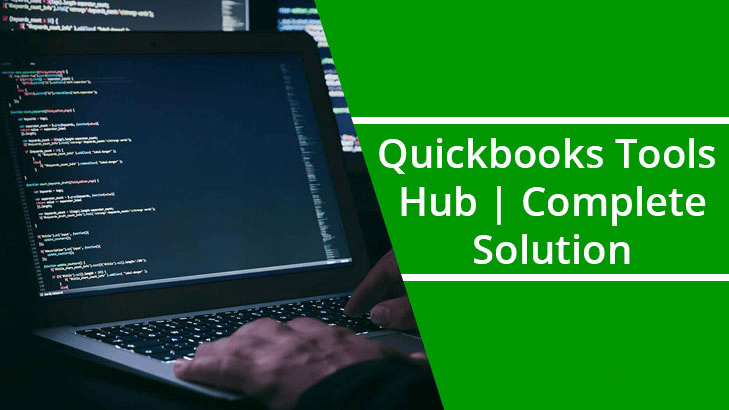QuickBooks is the most widely used accounting software due to various reasons, but it is not without flaws. As a QB user, you may encounter problems with your QuickBooks Company File (QBW), QB installation, H202 error, and so on. However, the QuickBooks Desktop Tool Hub can help you resolve these common issues and errors. The following issues can be addressed by Tool Hub:
- Problems with company files
- Issues with the network
- Errors or issues with QB installation
- The error “QuickBooks has stopped working”
- PDF and printing flaws
- Errors such as 6123, H202, and so on.
Common Issues Fixed With The Help of QB Tool Hub
QuickBooks errors typically hampered the application as well as work efforts and results. If multiple users are using the same company file, make sure to close it and make it inactive. Here are some of the most common errors that can be easily resolved by QuickBooks Tool Hub download.
● Installation Issues:
When users attempt to install Quickbooks and it fails, they can access the Installation problems tab, which will assist them in resolving all installation-related QuickBooks issues. It can also assist you in uninstalling and reinstalling software.
● Company File Problems:
When users encounter company file issues, they can open the QB file doctor tool by clicking on the company file issues tab. To resolve company file-related issues, simply follow the on-screen instructions.
● Network and Connection Problems:
To troubleshoot network or connectivity issues, go to Network Issues.
● Problems with Login credentials:
If users forget their passwords, they can reset them by clicking on Password reset and then carefully following the on-screen instructions.
● Performance Issues:
When QB begins to lag and you encounter issues, go to the Program Issues tab to resolve Error 6123. You can also use this tab if you’re having problems with printing or PDF.
Possible Solutions to Fix Common Errors with QuickBooks Tool Hub
To resolve common issues using QuickBooks Tool Hub download, follow these steps:
However, for better results, it is recommended that you use Tool Hub on Windows 10.
Step 1: QuickBooks Tools Hub should be downloaded and installed.
- You must download the QuickBooks Tools Hub file and save it somewhere you can easily find it.
- Now, double-click the downloaded file, QuickBooksTools.exe.
- Follow the descriptions and agree to the Tool hub’s terms and conditions by clicking the agree button.
- After the completion of the installation process, hit the finish button and then double-click on the Windows desktop to access the tools hub.
Also note that if you are unable to find the icon, you can directly search for it in the Windows search box.
Step 2: Use the tool from QB Tool Hub
The QuickBooks Tool Hub download includes a launchpad that can assist you in resolving issues or errors. Each tab contains a collection of tools for resolving various types of issues:
- Select the issues tab for your company file if you receive any error messages while opening it, or if you have any blank lists or a missing file.
- This will take you to the QuickBooks File Doctor tool.
- If you need more assistance, go to the company file tab and click on help.
- If you have any network issues, such as H202, select and click on the Network Issues tab.
- Make certain that you are connected to your server computer.
- If you are experiencing performance issues, go to the Program Issues tab.
- In case of an Error 6123, a problem opening programmes and programmes crashing or suddenly ceasing to work. It is recommended that you first run the Quick Fix my programme before using this tool to repair common PDF or printing issues.
- If you are experiencing installation, reinstalling, or uninstalling issues in QB desktop, select the tab labelled installation issues to resolve this issue.
- If you want to reset your password, choose the Password reset option.
Remember that if you install a tool from the Tool Hub, it will automatically download it in the background. It shall take up to two minutes to complete. Please be patient because if you exit the installation, the tool may not run.
Using QuickBooks Tool Hub manually for Resolving Common QuickBooks Error
Situation 1: If you have any issues with the company file
Perform the following manual steps to repair the company file using QuickBooks Tool Hub download:
- First, open the data file and log in as an administrator.
- Now, select single user mode and proceed to data verification by clicking on File.
- Select Utilities from the drop-down menu, and then click the verify data button.
- You must now make a local copy of the data file created by the server.
- Then, on the system where it is copied, enable temporary hosting.
- Log in as an administrator after opening the file.
- Next, click File, and then select Utilities.
- Finally, click Rebuild Data.
- When the rebuild process is finished, you must save a copy of the repaired QBW file to the server.
- If you are unable to resolve the company file issues, you need QuickBooks Tool Hub download.
Situation 2: If you are experiencing network and connection problems
- The first step is to open or save another file on the server to ensure that you have access to it.
- On that system, you must now create and delete the Microsoft Excel or Word Pad file.
- If you are unable to create or remove a non-Quickbooks file from the folder.
- Then, configure the Windows access permissions required by QuickBooks and follow the on-screen instructions to complete the process.
Situation 3: If you are having performance problems
- You must first create and then restore the local file.
- After finishing the creation or restoration process, you must perform disc fragmentation.
- In any case, if you prefer a solid-state drive, it will not perform disc fragmentation.
- Now, click the Start button and select All Programs.
- Next, click on the Accessories tab, and then select System Tools.
- Finally, press the defragmentation button and then follow the on-screen defragmentation instructions.
Conclusion
When using QB, you may encounter issues with your company file, as well as installation or networking errors. You can easily correct these errors using QuickBooks Tool Hub software. If the problem persists after implementing the aforementioned solutions, you can contact the technical team for further assistance.