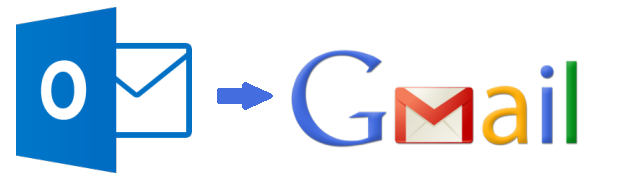Import Outlook Calendar to Google Apps / Gmail Account – Guide MS Outlook allows users to organize and manage their events, emails, notebooks, browsing history, and address book. It has also an option to maintain meetings, plans, and schedules. These information may important for users, so they need to access it from anywhere. However, it is not possible, because Outlook is a desktop-based application. In this case, users want to import Outlook calendar to Google for accessing their all details about schedule and appointments online. So, in this article, we will discuss step by step process to migrate calendar from Microsoft Outlook to Google account manually and also with the help of PST to Gmail migration tool.  How to Import Outlook Calendar to Gmail? In order to migrate Outlook calendar to Google calendar, first, you have to export the calendars from Outlook then import it into Google calendar. So, this process will complete in two steps. Step 1: Export the Calendar from MS Outlook
How to Import Outlook Calendar to Gmail? In order to migrate Outlook calendar to Google calendar, first, you have to export the calendars from Outlook then import it into Google calendar. So, this process will complete in two steps. Step 1: Export the Calendar from MS Outlook
- First of all, open your Outlook application.
- Then, go to the Calendar option and choose the calendar that you want to export.
- After that, click on File menu and select Save Calendar option.

- Now, use the default name or give a suitable name for the iCalendar file in the File name box. Further, you will see a summary that shows the name of calendar, date range, and all details. If you are satisfied with the summary, then you directly jump to the step 7, otherwise, you should continue with the step 4.
- In this step, click on More Options.
- Next, go to the Date Range arrow & select the amount of calendar data items that you need to include in the iCalendar file. For selecting desired data, you can also click on Specify dates to enter a custom date range.

- After selecting the calendars, you should click on the Detail Arrow & select the amount of detail that you want to display.
- At last, click on OK button and then click on Save option. It will successfully export the Outlook calendars.
Step 2: Import the Calendar into Google Calendar Now, in this step, you have to import your calendars to Google that you have exported from Outlook. For this,
- At first, log in your Google Calendar account.
- Then, at top of the page, go to the Settings icon and click on Settings option.

- Now, under the Calendar Settings, click on Calendars option.

- Next, under Tasks, click on Import Calendar.

- After that, go to the File menu, click on Browse button and choose the file that you have created, and then click on Open button.

- Further, go to the Calendar option and select the Google Calendar in which you want to import the Outlook calendar data items.
- In the next step, click on Import option and then click on Close.
- Finally, click on Back to calendar option to return to the Google Calendar.

A Direct Method to Import Outlook Calendar to Google In the above discussed manual process, there are some consequences. To follow this approach, it is necessary to follow two steps long procedure. So, it is quite tricky and complex to perform. So, users are looking for a simple solution which can migrate Outlook calendars to Google without any hassle. In this case, SysTools Outlook to G Suite Migrator tool comes as an effective solution, which can easily export Microsoft Outlook calendars to Google apps account. This tool provides so many features like date filter option, pause and resume option, selective items migration and it maintains original folder structure even after migration. Moreover, this utility is compatible to work with Outlook 2016, 2013, 2010, 2007, and all other below versions. Bottom Line MS Outlook calendars are really crucial for users, as it stores lots of important events, meetings, and appointments. Therefore, sometimes Outlook users need to import Outlook calendar to Google. As a result, in this write-up, we have discussed both manual and automatic solution to migrate Outlook calendar to Google calendar. Users can easily choose either manual or direct solution as per there accordance.]]>