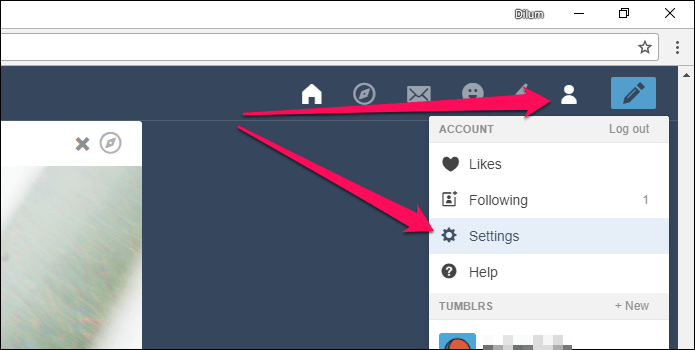In today’s world, social media has conquered all our lives. These social media apps help connect us with our loved ones, act as a source of entertainment and also provides us with a space to express our thoughts. And Tumblr being one of them, gives us an opportunity to get creative. While you’re scrolling through Tumblr, you must have come across a text that pops out of nowhere that reads “this post may contain sensitive media; Safe mode is on”. It can be quite bothersome as the message appears often. There are ways through which you can stop it from occurring, but before you do, you must know about the safe mode.
The NSFW (Not Suitable for Work) takes over a major portion of Tumblr by uploading certain content in the form of memes, gifs, videos, etc., that is unbefitting and is rated 18+. In 2018, Tumblr was banned from App Store because of its content concerning teens and preteens. Hence, Tumblr had to take action against the NSFW. The safe mode was then introduced and was turned on by default to protect kids from inappropriate content. Initially, the safe mode could be disabled with the help of a few simple steps but Tumblr added more complexity and eliminated the option of disabling safe mode. Here are the steps on “How to disable Tumblr safe mode”:
To turn off safe mode on Tumblr from desktop follow the given steps:
- First, go to your browser and open the Tumblr website
- You will be directed to the homepage, now click on the ‘Login button’ and enter your details.
- Click on the “Use password to log in” option.
- Once have successfully logged in to your account, Tumblr would automatically redirect you to your dashboard.
- After you continue to browse the site, you will come across posts that redirect you to an NSFW blog, and the Safe Mode warning will pop on your screen.
- Right under the warning, you will find the “Go to my dashboard” button. Click on it
- On the right side of your dashboard, the NSFW blog will show itself, and then click on the “View this Tumblr” button.
- You will now be able to see the post.
To turn off safe mode on Android follow the given steps:
- First, download the Tumblr app from Playstore if you already haven’t.
- Log in with your account details.
- Then tap on the “Account” icon at the bottom right corner of your phone.
- It will lead you to your own Tumblr space. You need to go to your Dashboard.
- At the bottom, you will find a search icon right next to the ‘home button. Tap on it.
- After you come across a flagged blog, you will find a similar warning sign.
- Under the warning, you will see the option “View this Tumblr”.
- Tap on it and you will now be able to view the post.
To turn off safe mode on iOS follow the given steps:
- First, download the Tumblr app from App Store if you already haven’t.
- Go back to your phone’s Home Screen and open the Settings app.
- Scroll down and tap on Tumblr after you locate it.
- Under Tumblr Settings, you will find the Safe Mode option which would be turned on by default.
- Launch and log in to Tumblr.
- Start surfing through Tumblr from your Dashboard.
- When you come across flagged posts you will find the warning and “View this Tumblr” button option.
- Tap on it you will now be able to view the post.
By following the aforementioned steps, you can now access all the content posted by NSFW without any obstacles. Social media gives us a platform to make a huge impact. And if you’re someone who wants to gain more followers on Instagram, you should try the “free trial Instagram followers” offered by a trusted app.
The following will help you change name of Reddit:
- Go to Reddit in your web browser on your device.
- Sign out of your existing account if you’re still signed in by clicking the arrow by the icon in the top-right corner.
- Click “Log Out” at the bottom of the dropdown menu.
- Then Click “Sign up” in the top-right corner.
- Enter your email address and click “Next.”
- Select your new username, choose a password, and click “Sign up” to finalize. And then you’ll be done with it!