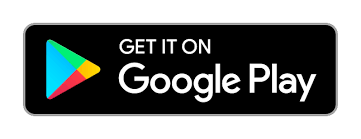Mobile web applications have really changed the world. The ease that the development of mobile web applications brought to humans is unquantifiable. Years ago, before the invention of mobile web applications, who could have thought that you can sit in your home and carry out banking transactions, or board a taxi right in the comfort of your home.
When mobile application development began, it began as something small, but now it is what every young person wants to learn. The rate at which people are going into app development is much. You cannot blame them because the world is now advanced, and everybody does not want to be left behind in the area of development. Apart from that, it is also rewarding because app developers are smiling to the bank every day.
Our focus in this article is how you can launch an app on Google Play. If you are an app developer, Google Play is where you can launch your app and get a good reward for your job. Google Play has more than a billion users scattered across every part of the world. As an app developer or a tv app agency, there is no bigger platform you can get than this.
We will list the processes involved step by step. Listing step by step makes it easy to read and understand. It also makes it easy to apply when the need arises.
- Register as an App Developer
There are processes you need to follow to be able to launch an android app on Google Play. The first step is to create an account. The account you will create is not just a regular account; you are creating a developer’s account. If you already have a Google Account, it becomes easier because you can sign up with the Google Account you have been using to send and receive mail on Google.
The account creation is not free, but it is affordable. The good thing is that it is a one-time payment. After you have paid to open an account, you will not be paying a monthly or yearly subscription to maintain the account. The sign up is $25. There is an agreement form you will be required to fill before you will be able to make payment.
After confirmation of your payment, you will be taken to the registration page proper, where you will have to supply answers to the question you will be asked.
As soon as you finish the registration, you will submit it. Google will review it, and you will get a notification if your registration has been approved.
If incase google play services keeps stopping on your android then it’s very easy to fix that issue on your own. You can browse the internet and know the steps on how to fix that. Without fixing this issue you can’t download or update any android app from Google Play Store.
2. Start App Creation
As soon as your registration is accepted, you can start creating apps. If you have an application that you want to add to Google Play Store, you can do that by following these instructions.
In the menu, locate the ‘All Applications’ tab. The next step is to tap on ‘Create Application.’ The next step is to choose a default language for your app. The next step is to give your app a unique name known as tile. The last step is to click on the ‘Create’ button.
Once you can complete this process, your app will be visible on the Google Play store.
3. Prepare Store Listing
Store listing is the features that internet users will see on your app’s listing on Google Play. So after you have created your app and you are ready to publish it, you need to prepare your app’s store listing.
The information needed for store listing is image, language, category, contact details, and policy.
4. Upload Apk to an App Release
Android Package Kit, popularly known as APK, is a file that has all the components needed for your app to work on a device.
5. Give an Appropriate Rating to Your App
It is essential to give your app a rating because failure to do so will mean that your app will be listed as ‘Unrated.’
There is a content rating form you need to fill if you want to rate your app. You can do that when you choose your app and look for ‘Store Presence,’ then Content rating.
6. Pricing
It is up to you if you want your app to be a free or a paid app. If, from the inception, you set your app to be a paid app, you can decide to change it to a free app if you want. But if your app was listed as a free app from the inception, it cannot be changed to a paid app. So you have to be careful before you make this decision.
7. Publish Your App
This is the final stage, where you get to publish your app. Before you publish your app, go through all your information and choose the right ones.
After checking, select your app, and locate ‘Release Management,’ then ‘App releases.’ Tap the ‘Edit Release’ button to review your app. Then tap the ‘Review’ button, which usher you into the ‘Review and rollout release’ page. Lastly, you should tap the ‘Confirm rollout’ button for your app to be published.
Author Bio:
Venkatesh is a serial entrepreneur with a distinct passion for taking nascent businesses to great heights. An early entrant in the mobile application technology, Venkatesh grew his flagship company, Dot Com Infoway (DCI) to be recognized as one of the world’s leading digital marketing, web, and mobile app development & marketing company.