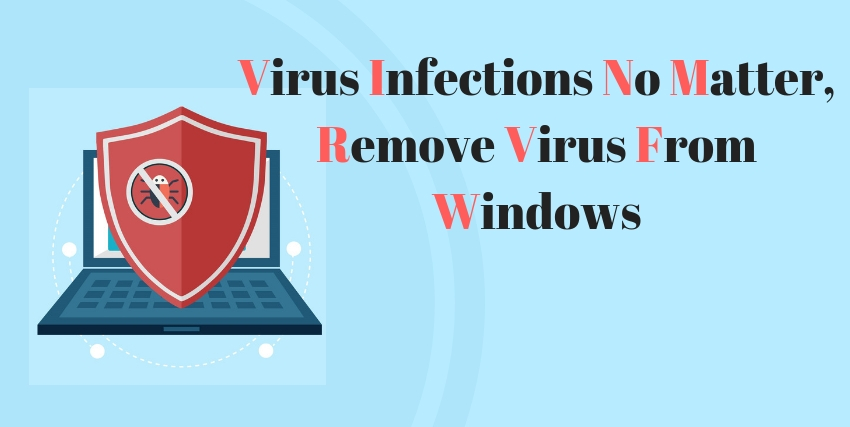Computer Virus is synonymous to ‘malicious infection software’, a program that may harm your system’s security and performance. Such software includes spyware, adware, ransomware and other infections. Most of these damage results from the internet be it while downloading a file or by just opening a website.
Which is why majority virus protection tools like the popular ITL Total Security Antivirus focus on making your Internet browsing experience more secure.
Over the years, a lot of symptoms have been associated with virus. Let’s go through a few of the most common signs that your computer might be affected by a virus.
12 Common signs of Computer virus infection on your PC
- Your system is taking longer than usual to boot to the Windows desktop.
- Most of your applications do not load, and a few others frequently stop abruptly.
- There icons on your desktop that you do not recognize.
- Out of nowhere, your browser windows stop responding or close unexpectedly.
- System error messages are a regular occurrence.
- Browser homepage is no longer your default homepage. You cannot even reset it.
- You will find toolbars on the browser that you again, do not recognize.
- On clicking on a web link, you are redirected to a completely unrelated website.
- Your system has been performing slowly. It does not respond well while browsing the internet.
- A lot of pop-up windows keep on appearing for no apparent reasons.
- Your default search engine is not visible anymore.
- There will be web pages on your favorites list that you do not remember adding.
If your Windows PC has been showing any of these bizarre symptoms, it may be infected with a virus. Therefore, it’s time that you act fast! The following steps will help you guard your operating system against all potential infections.
Steps to remove computer virus from Windows
Step 1: Turn on a firewall
Firewall is a network security software designed to stop unauthorized access to or from a private network. It works as a filter between your system and the internet. Turning it on provides security to your PC before connecting to the Internet.
One of the most popular firewall software that you can use is the Windows Defender. To activate a firewall:
- Search for Control Panel using the search box on the taskbar and open it.
- Set View By to Category.
- Next, click on System and Security.
- Search for Security and Maintenance on the list and click on it.
- Go to Review recent messages and resolve problems
- a) If you find the message No issues have been detected by Security and Maintenance your security settings are up to date.
- b) But, if a security alert is displayed, activate the firewall by clicking Turn on now.
Step 2: Keep windows security updated
Microsoft releases latest updates from time to time to secure and protect your Windows. If you are using a broadband connection, set your Windows Update tool to check for daily updates automatically. But if you do not have on, you can do it manually. Here’s how you do it:
- Search for Check for updates using the search box on the taskbar and open it.
- Click on Check for Updates.
- Wait for the search to complete. Next, install any updates found.
Step 3: Check your Windows Computer virus scanner for correct configuration
If you already have an antivirus for Windows installed, ensure it is updated to its latest version. You may follow one of the methods below:
Method 1: With the security icon in the system tray
- Go to the Windows taskbar. Click on the software icon on the system tray and open your security software.
- Hover the mouse over the icons along the lower right corner of the desktop (near the clock). Closely read the text above each icon. Expand the system tray for hidden icons if needed. Find your security software icon.
3.Right-click on the security icon, open it and explore all options.
Method 2: Find your security software with the search tool
There may be chances that you do not find your security software icon in the system tray. Or you may be unsure if your Windows PC has a security software. You may check the Security and Maintenance or Action Center for any such updates.
- Depending on the operating system you are using, open Security and Maintenance or Action Center using the search box on the taskbar.
- Expand the Security category and hover over Virus protection. Read the security information.
- If an antivirus program is already installed, go to Update antivirus software definitions. But if there is no antivirus program installed on your system, follow the next step.
Step 4: Install ITL Total Security Antivirus for Windows – the best virus protection software for your PC.
With new viruses being created and released now and then, we recommend you to install an antivirus software.
Preferred by a majority of users, ITL Total Security does an excellent job of protecting your Windows PC. It secures your system from infections like viruses, spyware, ransomware, adware and others. With easy-to-use interface and highly-rated protection, this one is hard to beat when it comes to a security solution.
First of all, ITL Total Security is well-known for its reliability and high virus detection ratio. It is armed with robust 24X7 real-time protection, web protection and live updates for users.
It comes with a powerful antivirus detection engine that prevents you from falling victim to threats and infections.
Read this also what is ramsomware attack and how do I remove ramsomware from my computer
Features of ITL Total Security – A Malware Removal Tool for Your Windows PC
1. 24X7 Real-Time Protection
ITL Total Security actively scans for malicious programs that may infect your PC. These include viruses, Trojans, ransomware, worms and all other possible infections.
2. Web Protection
ITL Total Security makes web browsing safer. All you need to do is install the safety add-on, and you are good to go. It blocks all infections that may harm your system while you are online.
3. Live Updates
Get live updates to ensure better security and protection. All database updates are automatic which keep your virus definition up-to-date at all times.
There is also ITL Total Security Antivirus for MAC users. Undoubtedly, is immensely popular online.
Note: Follow the above steps, tips and signs, to shield your system against computer viruses.