Your system disk storage gets fragmented over time and you know that!
Well, fragmented disk not only takes more time to perform basic read and write tasks, but it also affects your overall system performance negatively. Fragmentation on your Windows disk space occurs over time when you keep on adding & deleting files and programs on your PC. During the process of adding and deleting programs and files lot of fragments are created.
How does disk fragmentation occur?
Let’s understand with an example, say you have deleted a 70 MB file from your system and downloaded 100 MB file. On fragmented disk, the downloaded file will be stored at 2 different locations on hard disk for 70 MB and 30 MB respectively. Thus, it will take more time to your hard drive read & write arm to perform reading and writing operations. It not only makes your system run slow, but it also clutters your disk space unnecessarily.
How to defrag disk space on Windows 10?
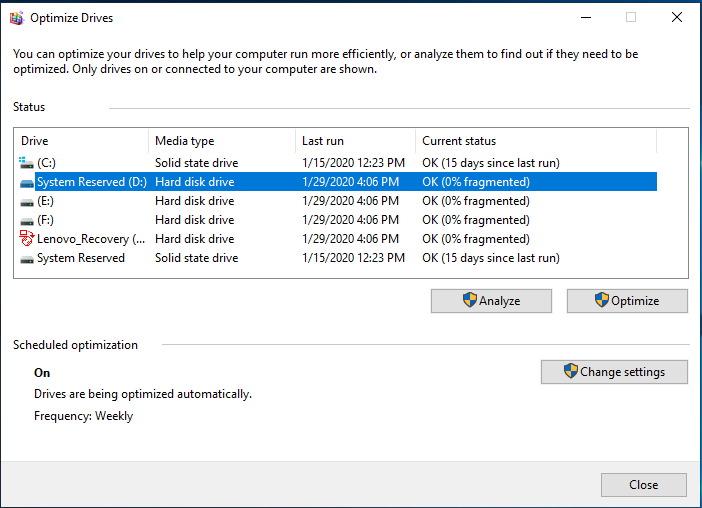
To help you defrag disk space, you will find a built-in utility on Windows 10 system. It helps you scan and fix all fragmented disks effortlessly. To defrag disk manually on Windows 10, follow below mentioned steps:
- Search defrag in the search box on the task bar and select “Defragment and Optimize Drives” from the given options.
- It will take you to the Optimize Drives window. Here, you will find all installed disks partition on your PC.
- To defrag any of these disks’ partitions, simply select it and click on Analyze button.
- It will scan and analyze the selected disk and display your fragmentation percentage next to it.
- Now to defrag this drive partition, simply select the drive and press Optimize button.
- It will instantly help you defrag selected disk partition on your PC.
Note: You can click on Change Settings button to schedule optimization process on daily, weekly or monthly basis. You can also select the drive that you want to optimize on scheduled optimization process. It is useful feature to optimize drives for better performance automatically without manual intervention.
Use Best Disk Defragmenter Software?
If you find manual process cumbersome to optimize and defrag your drives, then we suggest you should use best disk defragmenter software for instant results. These powerful tools work on advanced algorithms to scan and defrag your hard disk storage effortlessly. One such tool is Disk Speedup that helps you wipe out junk, defrag hard drive and repair file system issues for seamless user experience. It speeds up your overall system performance to make it run smoother and faster.
How does it work?
Install and launch the software.
Click on Start Scan Now button to initiate the scanning process.
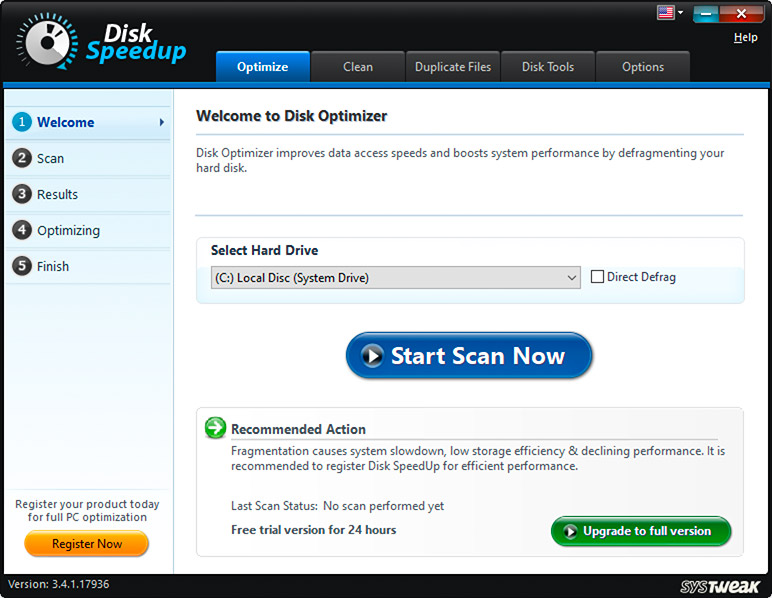
Here, it will start scanning your disk space for unnecessary files or errors to remove.

Once it completes scanning your device storage, it displays results in intuitive manner under results. It displays all unnecessary items under separate folders including junk files, temporary files, empty folders, and more. Click on Clean System button to optimize and defrag your system storage.
Features of Disk Speedup
- It helps you defrag all drives on your PC to improve driver performance and make PC run faster.
- It removes all unnecessary junk to free up disk space.
- It also finds and cleans all duplicate files to de-duplicate your device storage.
- It deals with bad sectors and checks hard disk data to fix lags and slowdowns on your PC.
What are the other options?

If you want a permanent solution to deal with disk defragmentation, then one of the most effective solutions is to use Solid State Drive on your PC. As SSDs uses semiconductor chips not magnetic media to store data, there remain no chances of disks being fragmented. The SSDs use a type of memory called “flash memory” that works like RAM on your PC. But, SSD stores your data permanently unlike RAM that erases data from its memory once you power down your PC. Here, data remain on SSD even when your system loses power.
Try these steps to defrag and optimize your drives for better performance. Do share your experience in the comments below if you found any other issue or if you have some suggestion.
Summary: – Windows offers built-in utility to defrag disk space. Additionally, you can use best disk defragmenter tools for instant and effective results. Let’s discuss more.
