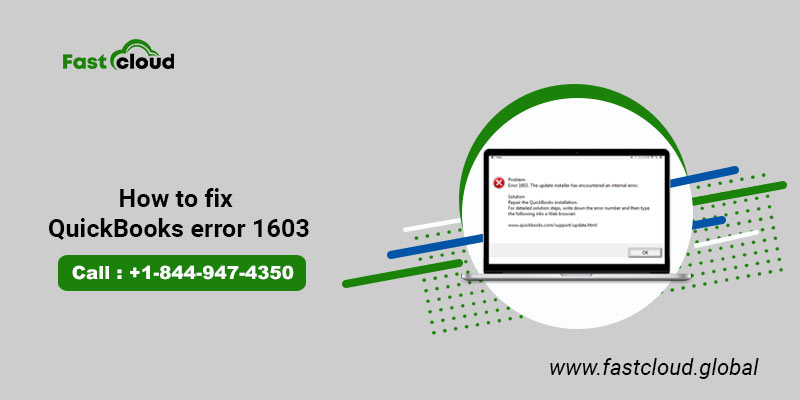It is quite expected to see you reading this article. If you are facing the 1603 error for reasons unknown on your system when you are trying to open or install the QuickBooks. When you are here, then why not know why you face this issue on your PC and also to resolve the same.
Let’s get going…
What causes this error to appear?
Firstly, it must be with your windows installation. If that’s not right then this is what you see on the screen, bothering you around.
What else it can be if that’s not it? It can be your windows issue that can’t be recognized by you.
Or otherwise, something recognizable issue can cause this error to appear from nowhere. And from where? That’s the right question. To answer this, if you are not aware that QuickBooks uses Microsoft components to install. Such as.Net Framework, MSXML, and C++.
If .Net Framework is causing problems due to it being outdated or if MSXML and C++ files are damaged then this error is likely to appear.
Let’s resolve these issues now…
Way 1- By using QuickBooks Tool hub!
-
Download the QuickBooks Tool hub on your system from the QuickBooks Tool Hub link.
-
Save the file and open it when it is downloaded to run on the system.
-
To install the same follow the on-screen instructions. And once done open the tool.
-
In the tool, go to Installation issues. Select the QuickBooks Install Diagnostic Tool and run it.
-
It might take 20 minutes to finish the task. Once done restart the PC.
Read also: How to fix QuickBooks error Code 3180?
Way 2- Windows update is the key
- Now update the Windows to fix the installation errors.
- Go to Settings and select Updates and Security. Under the Windows, update section click on Check for updates and download it. If the update is running and is done, restart your system.
- Now is the time to check if QuickBooks is accessible. And to check if the Company file is opening normally or not.
- And if not, then mind installing the QuickBooks again.
Way 3- Go for Manual fix!
If you are still stuck there then move ahead to manually fix the Windows components all by yourself.
To fix .Net Framework…
-
To fix the .Net framework, go to Start on the taskbar and search for Control Panel.
-
Go to Programs and Features to select the Uninstall the Programs features. Here select Turn Windows features on or off.
-
And look for .Net Framework on the list. Click on the checkbox and click on OK to save the changes. Now restart your system.
To fix the MSXML…
-
Go to the Start menu and type cmd. Right-click on the cmd to Run it as an administrator.
-
At the C: prompt enter cd\windows\syswow64. Now type regsvr32 MSXML6.dll and hit Enter. And now install the QuickBooks.
Way 4- Do Selective Startup!
Some files are blocked from your way by antivirus programs. In order to have them not block your way, install the applications in safe mode using the Startup Selective method.
Before getting started keep a backup of all the company files and license code required to install QuickBooks.
-
Press Windows key + R to open the Run command. Type Msconfig and hit Enter. In the General tab and under the Selective Startup section, check all the Load options in the checkbox.
-
Now select the Services tab and check the Hide all Microsoft Services and now click on the Disable all button. And again uncheck the Hide all Microsoft Services. Make sure to select the Windows Installer and click on OK.
-
Now what to do is to choose Restart on the System configuration window.
-
Uninstall the QuickBooks and reinstall it cleanly. And go back and change the settings to normal mode.
-
To do so, go to Msconfig by entering it in Run command again. Now in the General tab and select Normal Startup.
-
Now select OK and Restart the system by selecting that option in the system configuration window.
Final Talk
These steps must do the needful to resolve 1603 errors from being displayed on the system. While fixing the windows components manually, make sure you are an expert or doing it under the guidance of an expert or if you are experienced using windows then you can trust yourself to deal with it. And if not you can seek help from the QuickBooks technical support team to fix the issues for you.