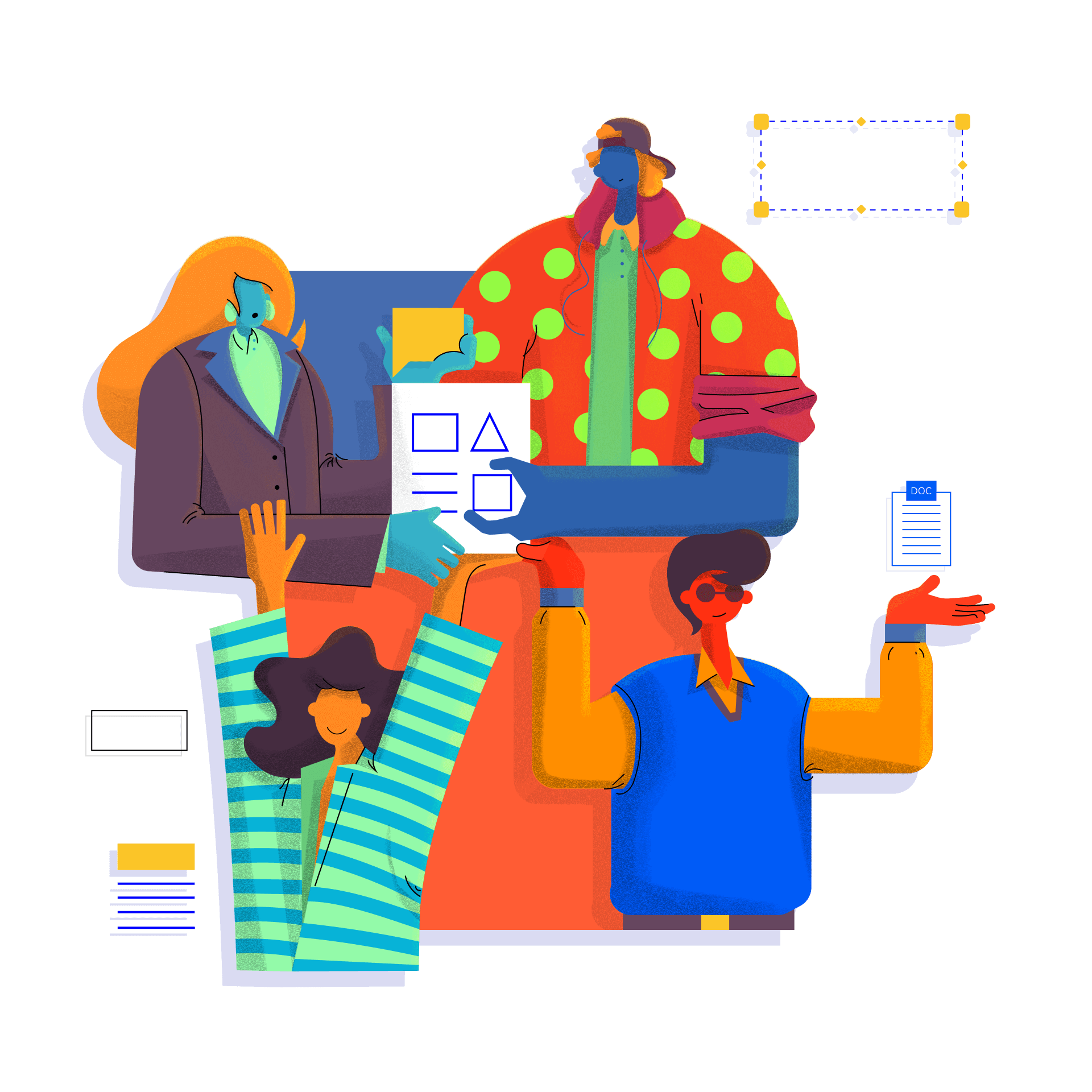The ability to convert files from one format to another is critically important to most businesses. Even though PDF, HTML, and MS Office formats are the most commonly used ones, it’s important to be able to switch between these (and other) file types. The reasons are many:
- Files may need to be edited in their native applications, such as Excel for tables, PPT for graphs and presentations, and so on.
- Everyone does not have access to all the same applications. In cases where someone does not have access to a PDF reader or editor, you may need to send a document in Word or even Plain Text so they can access the information inside.
- In some cases, the content may be required for a specific purpose, such as publishing to a website; here, it’s better to send an HTML file rather than Word or PDF.
Similarly, since different file types are used for different purposes, having access to a PDF conversion tool is absolutely essential for every business. That’s where PDFelement for comes in.
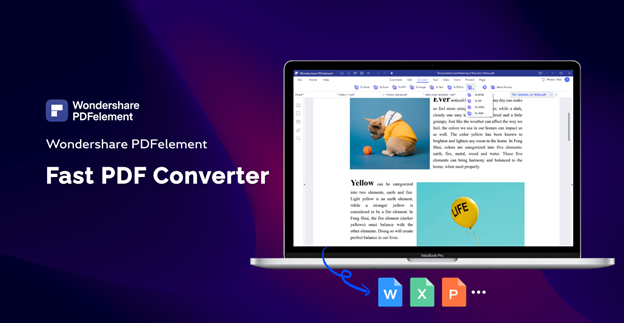
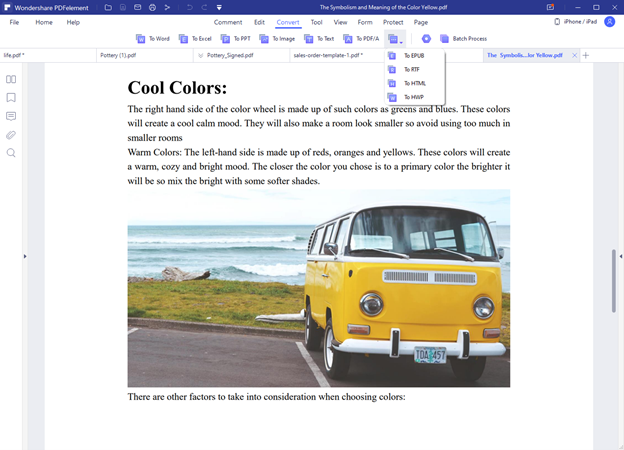
PDFelement: The Best PDF Converter
PDFelement is a versatile application with a powerful conversion engine under the hood. It renders the output with a great deal of accuracy, maintaining the layout, font attributes, tables, graphs, images, and other content almost exactly as in the original source file. That’s the biggest reason to pick Wondershare PDFelement as your PDF conversion partner. But there are several other reasons as well, as we’ll see in the Key Features section of this article.
PDFelement File Conversion Features (To and From PDF)
Create PDF: You can instantly create a PDF file from practically any type of document, image, or web format. PDFelement supports over 300 different file types that can be converted to PDF at the click of your mouse. All you need to do is use the Create PDF feature to import the file and PDFelement will handle the rest of the process. What you get in a ready-to-edit PDF file generated from your source file.
Convert from PDF: If you have PDFs that need to be converted to other formats, you can do that with a single mouse click. The Convert tab has a toolb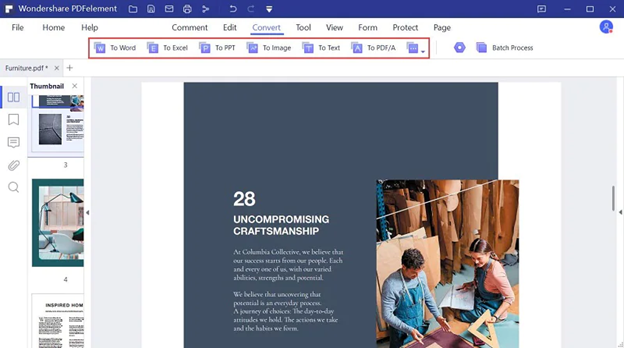 ar with preset buttons for converting to popular formats:
ar with preset buttons for converting to popular formats:
- PDF to Word
- PDF to Excel
- PDF to PowerPoint
- PDF to Image (several formats like BMP, GIF, TIFF, PNG and JPG supported)
- PDF to Text (Plain Text and RTF)
- PDF to PDF/A (For archiving purposes)
- PDF to EPUB (eBook format)
- PDF to HTML (Web format)
- PDF to Pages (To edit on Mac)
How to Convert PDF to Word, etc. in PDFelement
- Open the PDF file in PDFelement by dragging it from its folder into the PDFelement interface.
- Go to the Convert tab and click the preferred conversion option; in this case, To Word
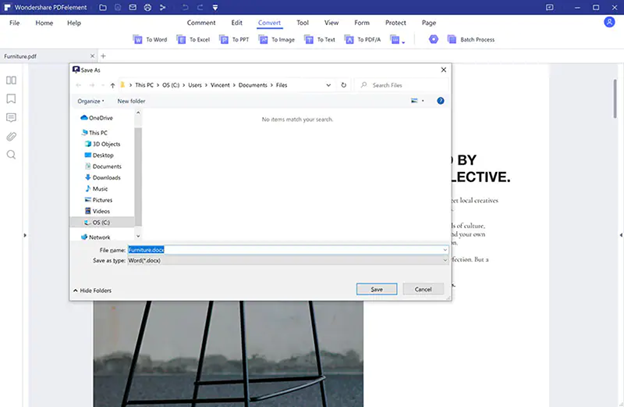
3. Rename your file and choose the destination folder. The default is the same folder where the source file is stored. Click Save to initiate the conversion. The output file, a .docx document, will be in the chosen folder location in the correct format. You can now open it with its native application (MS Word) using the Open button in the success dialog box in PDFelement.
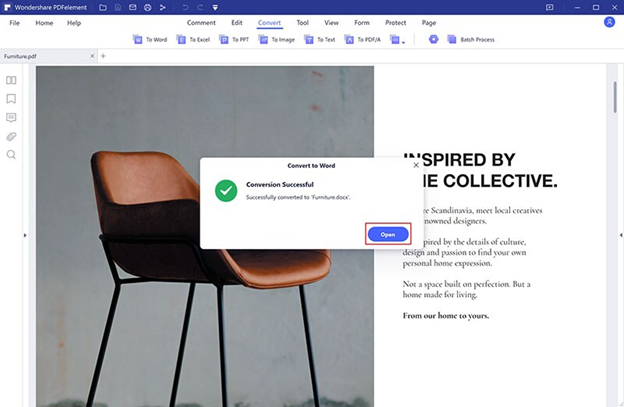
Not only for personal use, PDFelement can also meet the needs for enterprise’s use in “Batch Process” of converting. It cut costs then Adobe Acrobat, also trusted by thousands of start-ups, educational institutions, and Fortune 500 companies. Check PDFelement for Business.
Key Features of PDFelement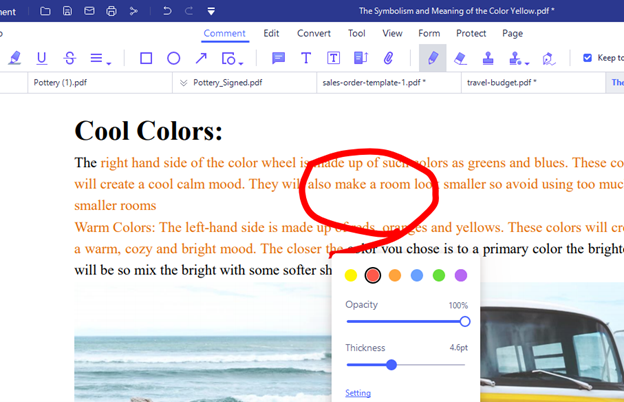
The latest PDFelement version has a full suite of features for handling various PDF tasks. Both basic and advanced features are listed below:
- PDF Editing: PDFelement can add, remove, or modify any existing content in a PDF file. This includes images, text, links, tables, graphs, embedded comments, annotations, watermarks, headers/footers, PDF layers, page numbering, Bates Numbers, etc.
- Annotation Tools: Highlight, underline, strikethrough, add shapes, add sticky notes, add text callouts, draw freehand, etc. All these tools can be used to effectively communicate with others collaborating on the file.
- Create and Convert: We’ve already seen the powerful ways in which to create PDFs from other formats and convert PDF to useful file types.
- PDF Security: Confidential and sensitive documents need to be protected, and PDFelement allows you to lock PDF to protect the content inside. You can add an Open password or User password to restrict viewing, or a Permissions password or Owner password to prevent copying, printing, editing, etc.
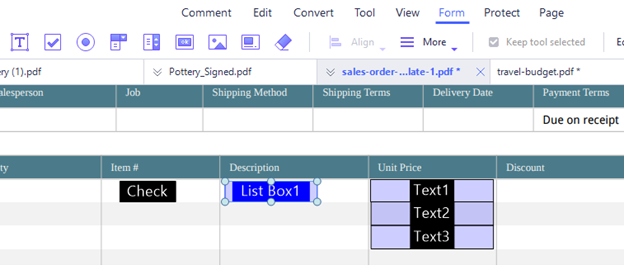
- Forms Management: PDFelement provides comprehensive tools to create interactive forms, convert non-fillable to fillable PDF, automatically recognize form fields, extract form field data, import/export form data, and more.
- Electronic and Handwritten Signatures: Users can create or upload and then apply electronic signatures or handwritten signatures to PDF documents. The integration with Wondershare Document Cloud also allows you to send documents for bulk signing by multiple signers.
- Optimize and Share PDF: PDFelement can effectively reduce the size of a PDF file to make it convenient for sharing, and the tools for sharing allow you to send files to others online from within the PDFelement interface.
- OCR: Optical Character Recognition or text recognition can be used to directly convert scanned documents into machine-readable files. It supports over 20 languages as well as multilingual conversions and is highly accurate.
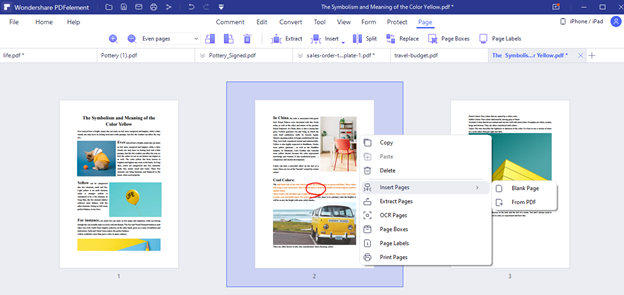
- Organize PDF: Merge or split PDF files, combine multiple file types into a single PDF, organize the pages of a PDF (reorder, replace, add, remove), etc.
- Cloud Integration: PDFelement is integrated with Wondershare Document Cloud, a secure cloud storage and electronic signature platform. The integration allows you to access cloud-stored PDF files and send them to others for signing.
The Need for Accurate Conversion
PDFelement fulfills a vital role in today’s document workflows. Converting a document from one format to another is a challenging task. If it’s not done right, it could take hours to realign a document the right way, correct font errors, etc. to get it to look like the original. PDFelement takes away all that pain by doing that during the conversion itself. The result is a high-fidelity equivalent of your source file in the target format, which saves you a tremendous amount of time and effort.
But the biggest reason to switch to PDFelement is not just the conversion tool or the rich features it brings to the table. It is the intuitiveness of the interface, which makes it very easy for first-time users to jump right in and get comfortable with the tools and features offered. Another compelling reason to move from other PDF software to PDFelement is the price. It is much more affordable than nearly any other PDF solution available today, and that makes it a highly desirable platform.